Vr Mapping |
ON-LINE REFERENCE DOCUMENTATION CARDINAL SYSTEMS, LLC |
3Dlabs GVX210 Configuration
Note: With the advances in graphics display technology, the information in this document is deprecated. (December 2017)
The 3Dlabs GVX210 graphics cards may be used with VrTwo for viewing stereo in static and roaming modes. This card performs well but other graphics cards such as the 3Dlabs 5110, 3Dlabs 6110 and the PNY Quadro 980 XGL perform better when roaming.
Before configuring the GVX210 graphics card, the latest drivers should be downloaded from the 3Dlabs web page at www.3dlabs.com.
NOTE: The monitor used for stereo viewing should be capable of refresh rates of 85 Hertz or better.
Configuring the GVX210
Start the Display Properties dialog by pressing the right mouse button anywhere on the desktop and selecting Properties then the Settings tab.
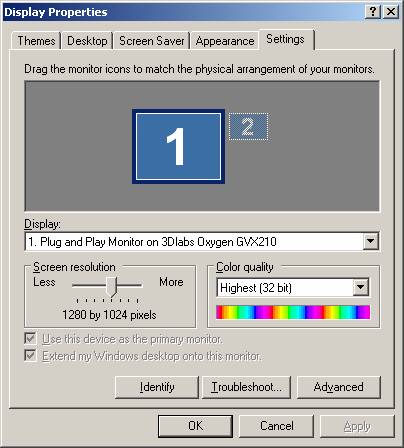
Notice the GVX210 Wildcat card is listed in the Display area. A resolution of 1280 by 1024 and other resolutions work. Note that not all available resolutions offer an Overlay Plane that VrTwo requires for cursor and tentative line display.
Press the Advanced button for the following dialog. From this dialog the 3Dlabs settings monitor refresh rate may be set.
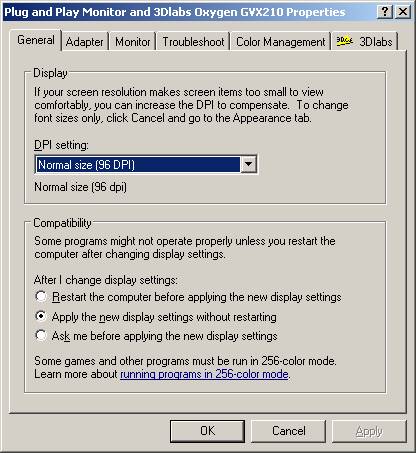
Press the 3Dlabs tab then the Advanced button then the Open GL Support tab then the Advanced tab for the following dialog.
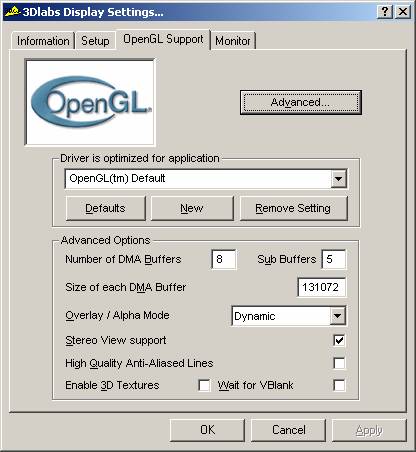
Check the Stereo View support option. You may need to reboot when completing this option. Press OK to return to the previous dialog.
Press the Monitor tab.
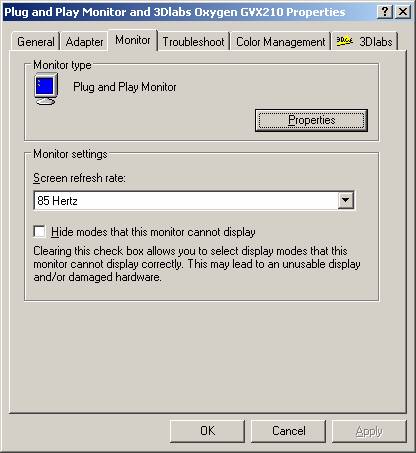
It is desirable to use a Screen refresh rate of 100 Hertz or better but the GVX210 does not allocate the Overlay Plane at this rate. A refresh rate of 85 Hertz works but may display a small amount of flicker when viewing stereo. Try to keep your workstation in an area of subdued light and away from florescent lighting to minimize the effects of flicker.
Press OK to return to the previous dialog and OK again to exit the Display Properties. After exiting Display Properties if your computer prompts for a reboot press OK.
Checking the Parameters
Start VrTwo
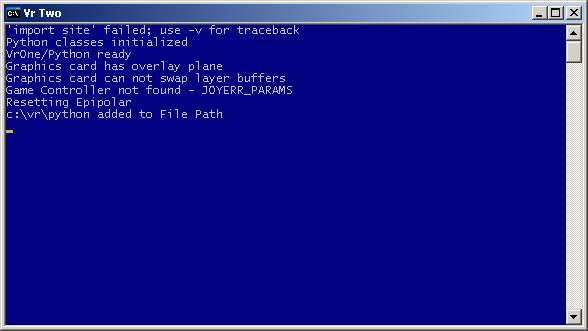
When VrOne and VrTwo start they display messages in the Command Prompt window indicating various parameters and conditions. If the GVX210 card is working correctly for VrTwo you should see the message “Graphics card has overlay plane”. If you receive the “Graphics card does not have overlay plane” then check your settings or try a different screen resolution.
Document revised: 2004