Vr Mapping |
ON-LINE REFERENCE DOCUMENTATION CARDINAL SYSTEMS, LLC |
3D Stereo Viewer (3DS)
Type: Graphics Tools
Allows user to view VrOne vector data dynamically using 3D stereo perspectives.
Detailed Description
The 3D viewer is a display-only window that allows vector data to be viewed from any perspective. The vector data may be scaled and rotated in real-time, allowing quick analysis of the vector data. The Z value of the vectors can be exaggerated to give a clearer view of terrain changes. When viewing triangles (any closed line with 3 points), hidden lines may be removed from view.
This is intended for small to medium datasets. Trying to load 10 million LiDAR points for viewing will probably make the viewer unresponsive.
The following mouse controls can be used to change the view.
Left button |
Up/Down movement=X rotation, Left/Right movement=Y rotation |
Right button |
Up/Down movement=Z rotation |
Shift-Left button |
Pan |
Scroll |
Zoom In/Out |
Shift-Scroll |
Faster Zoom In/Out |
Ctrl-Scroll |
Exaggerate Z scale |
3D Viewer
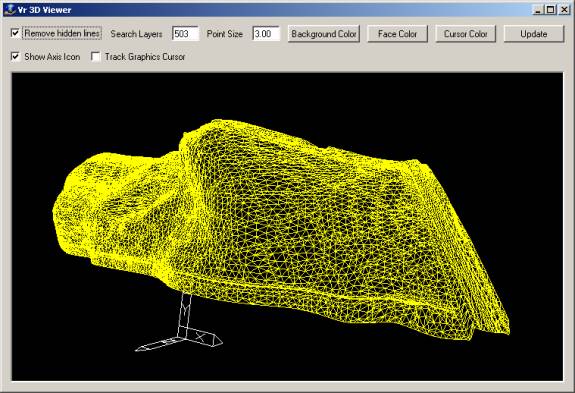
Remove hidden lines
Specifies whether triangles (closed lines with 3 points) hide lines that are behind them..
Show Axis Icon
Specifies whether any axis icon will be displayed in the bottom left hand corner of the window. The above sample dialog has the icon turned on, showing the current direction of X,Y,Z.
Track Graphics Cursor
Specifies whether a cross-shaped cursor is displayed at the current ground location of the VrOne graphics cursor. The cursor will be displayed dynamically as the VrOne graphics cursor is moved in one of the VrOne graphics windows.
Search Layers
Specifies which layers in the currently open workspaces are displayed.
Point Size
Controls the size (in pixels) that points are to be displayed. All VrOne symbols are displayed as single points in the 3D viewer.
Background Color
Displays a color selection dialog to select a color for the background of the 3D viewer display area.
Face Color
Displays a color selection dialog to select a color for the face of triangles.
Cursor Color
Displays a color selection dialog to select a color for the cursor (if cursor tracking is on).
Update
Press this button after changing the search layers to reload the vectors using the current layer number line.