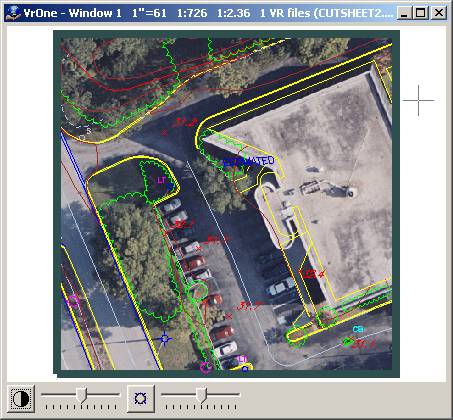Vr Mapping |
ON-LINE REFERENCE DOCUMENTATION CARDINAL SYSTEMS, LLC |
Cut Sheet (CutShe)
Type: Batch Application
Cuts vector and image data against sheet lines with options to output sheets to new VrOne files.
Detailed Description
Cuts vector and image data against user-defined sheet lines. Multiple sheets may be defined using standard VrOne lines, and each sheet may be any shape. Multiple workspaces may be cut from. If the cut data is to be copied or moved to another VrOne file, the contents will be placed in a separate VrOne file for each sheet line. If image data is being cut, it will be placed in a separate TIFF file for each sheet. The VrOne and image file names will either be taken from existing text labels or created automatically based on user settings.
Local Commands
None
Parameters
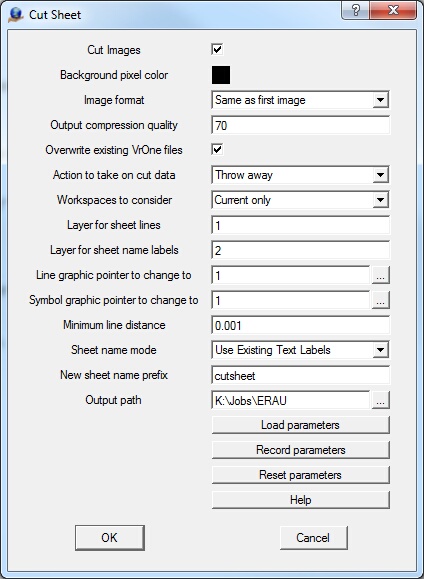
Cut Images
Determines if image data will be cut out to new image files. This is only valid if action taken is set to Move to file or Copy to file. For images, Move to file and Copy to file have the same meaning. Image data is never cut from the original image.
Background pixel color
Sets the color to use for pixels that do not fall within an existing image area.
Image format
Specifies the output image format. The available output formats are:
| • | Same as the first image - Use the same format as the first opened image; |
| • | TIFF - TIFF image format; |
| • | JPEG - JPEG image format. |
Output compression quality
Determines how much the output image will be compressed via a value from 0 to 100. Lower numbers result in greater compression but with more loss of image quality. Higher numbers achieve greater image quality with larger file sizes. A good default value is 70, providing a compression ratio around 8 to 1 for color images with minimal loss of quality.
Overwrite existing VrOne files
If this parameter is selected, VrOne files will be overwritten. If it is not selected, the cut data will be appended to the VrOne files.
Action to take on cut data
Data cut from polygon can be:
| • | Thrown away - Deletes cut data. Does not apply to image data; |
| • | Change Graphic Pointer- Changes the graphic pointer of cut data and places it back in the workspace; |
| • | Copy to File – Copies cut data to output files; |
| • | Move to File – Moves cut data to output files. |
Workspaces to consider
It is possible to cut data from all open workspaces if this parameter is set to All open.
Layer for sheet lines
This layer is searched for sheet lines. Only the current workspace is searched.
Layer for sheet name labels
This layer is searched for sheet name labels. Only one sheet name label should be placed within each sheet line. Only the current workspace is searched.
Line graphic pointer to change to
If the action to take on the cut data is to change its graphic pointer, this parameter defines the line graphic pointer to which to change line entities.
Symbol graphic pointer to change to
If the action to take on the cut data is to change its graphic pointer, this parameter defines the symbol graphic pointer to which to change symbol entities.
Minimum line distance
Defines the ground distance shorter than which any resulting cut line is deleted.
Sheet name mode
Defines the method that is used to determine output sheet names. The same name is used for the VrOne vector files and the TIFF image files.
| • | Use Existing Text Labels - Searches for text labels in the layer specified in the "Layers for sheet lines" options. A single text label should be placed inside each sheet line. For example, if the sheet is to be written as sheet1.vr and sheet1.tif, a text label of "sheet1" should be placed inside the sheet line. |
| • | Generate Sequential Sheet Names - Generates the sheet names automatically by using the specified "New Sheet Name Prefix" starting with the number 1. For example, if the "New Sheet Name Prefix: is set to "sheet", the first sheet files written will be sheet1.vr and sheet1.tif. |
New Sheet Name Prefix
Defines the prefix to be used if sheet name mode is set to "Generate sequential sheet names".
Output Path
Defines the output path directory in which to place all output files. If left blank, the files will be placed in the current working directory.
Examples
Cut vector and image data from multiple sheets
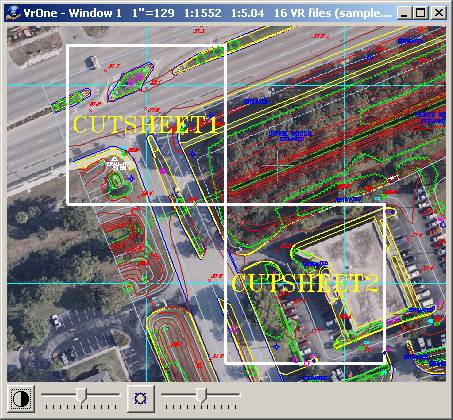
Output files:
CUTSHEET1.VR, CUTSHEET1.TIF
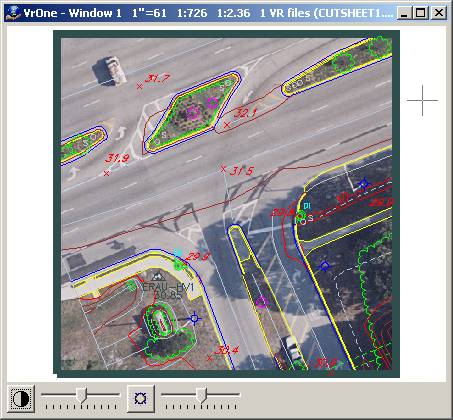
CUTSHEET2.VR CUTSHEET2.TIF