Vr Mapping |
ON-LINE REFERENCE DOCUMENTATION CARDINAL SYSTEMS, LLC |
Edit Line (EdiLin)
Type: Interactive Application
Interactively edits a line in a VrOne workspace.
Entity Elevations When Editing in 2D
When editing using a two dimensional device such as the system mouse, there are two parameters that control the assignment of the elevation during a move line, copy line, move line points, copy line point, and snap operation. Z Mode Move may be set to “hold” the original elevation or set the elevation to the “Active Z”. Z Mode Snap may be set to “hold” the original elevation, set the elevation to the “Active Z”, or “Snap” when snapping the current symbol entity to an existing entity.
When moving or inserting a line point, only that point elevation is changed. When moving or copying a line, all the line points are shifted in relation to the current line point.
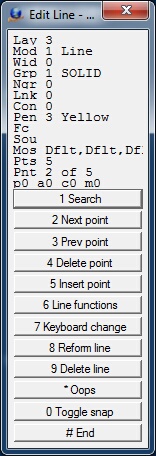
Edit Line Menu Keys dialog
Local Commands
Key-in |
Description |
Range |
LAY= |
Layer number |
1-30001 |
MOD= |
Mode |
1-2 (1=line 2=spline line) |
GRP= |
Graphic pointer |
1-60 |
WID= |
Line width |
0-255 |
PEN= |
Pen number |
1-256 |
CON= |
Construction flag |
0-1 |
NGR= |
Non graphic pointer |
32 bit |
LNK= |
Link number |
32 bit |
FC= |
Feature code |
15 char |
Z= |
Point elevation |
Floating point value |
F= |
Point flag (Used by VrOne internal routines) |
0-255 |
C= |
Point code (Not used) |
0-255 |
M= |
Point mosaic width (Used by VrMosaic) |
0-255 |
P= |
Point pen code |
0-4 0 = Continue, 1 = Up, 2 = Continue 4 = End |
DIG=x y z |
Digitizes point |
|
ZMOMOV= |
Z Mode when moving or copying a line or line point |
0 = Hold original elevation 1 = Use Active Z |
ZMOSNA= |
Z Mode when snapping a line or line point |
0 = Hold original elevation 1 = Use Active Z 2 = Use elevation of snapped entity |
FKEY=name |
Changes to function key parameters |
|
SEACYC= |
Sets search cycle mode |
0 = Don't cycle through entities when searching 1 = Cycle through entities when searching |
ZMODE= |
Z mode in Keyboard Change |
0 = Change point |
ZOPER= |
Z operator in Keyboard Change |
0 = Equals 1 = Add 2 = Subtract 3 = Multiply 4 = Divide |
Parameters
Z Mode Move (ZMOMOV=)
When using a two dimensional input device such as the system mouse, this parameter controls the elevation of the line or line point when moving or copying a line or line point. Option 0 is “hold”, which maintains the original elevation; option 1 is “Active Z”, which sets the elevation or the line or line point to the currently set Active Z.
Z Mode Snap (ZMOSNA=)
When using a two dimensional input device such as the system mouse, this parameter controls the elevation of the line or line point when moving or copying the line or line point then snapping it to an existing entity. Option 0 is “hold”, which maintains the original elevation. Option 1 is “Active Z”, which sets the line or line point elevation to the currently set Active Z . Option 2 sets the elevation of the line or line point to that of the entity to which the line or line point was snapped.
Inherit Function Key Parameters (FKEY=)
Changes symbol parameters to the parameters in a function key.
Z Mode (ZMODE=)
This parameter is used in the Keyboard Change (button 7) option after a line has been identified. Determines which points on the current line will have their elevation modified.
0 - Change Point (ZMODE=0) - The Elevation is applied to the current point only.
1 - Change line (ZMODE=1) - The Elevation is applied to all the points on the current line.
Z Operator (ZOPER=)
This parameter is used in the Keyboard Change (button 7) option after a line has been identified. Determines how the Elevation will be applied to the line point(s).
0 - Equals (ZOPER=0) - The elevation(s) will be set to the Elevation specified
1 - Add (ZOPER=1) - The elevation will be added to the current line point elevation(s)
2 - Subtract (ZOPER=2) - The elevation will be subtracted from the current line point elevation(s)
3 - Multiply (ZOPER=3) - The current line elevation point(s) will be multiplied by the Elevation specified
4 - Divide (ZOPER=4) - The current line elevation point(s) will be divided by the Elevation specified. If this option is active then the Elevation specified cannot be zero.
Button Assignments
Edit Line - Lock On
Allows searching for a line to edit.
|
Button |
Description |
1 |
Identify line |
Identifies a line to edit. |
2 |
Reset search |
Resets search cycling if turned on. |
3 |
|
|
4 |
|
|
5 |
|
|
6 |
|
|
7 |
Enter params |
Enter parameters. |
8 |
|
|
9 |
|
|
* |
|
|
0 |
|
|
# |
End |
Ends Edit Line. |
Edit Line - Main
These buttons are active after a line has been locked on to.
|
Button |
Description |
1 |
Search |
Saves the current line and returns to Lock on. |
2 |
Next point |
Moves to the next point on the line. |
3 |
Prev point |
Moves to the previous point. |
4 |
Delete point |
Deletes the current line point. |
5 |
Insert point |
Inserts a point after the current point. |
6 |
Line functions |
Starts menu with more line edit functions (Line Funcs). |
7 |
Keyboard change |
Allows changing line parameters using a dialog box. |
8 |
Reform |
Reforms line. |
9 |
Delete line |
Deletes the current line after verification. |
* |
Oops |
Discards changes and returns to Lock on. |
0 |
Toggle snap |
Toggles snap on/off. |
# |
End |
Ends Edit Line. |
Edit Line - Ins Point
Places a point on line between the current point and the next point on line.
|
Button |
Description |
1 |
Dig new point |
Digitizes a new XYZ point. |
2 |
Point on line |
Places a new point. |
3 |
|
|
4 |
|
|
5 |
|
|
6 |
|
|
7 |
|
|
8 |
|
|
9 |
|
|
* |
* |
|
0 |
Toggle snap |
Toggles snap on/off. |
# |
End |
Ends Insert Point and returns to Main. |
Edit Line – POL (Point on Line)
Places a point on line between the current point and the next point on line. A VrOne Point on Line (Pol) application is available for placing a point on an existing line.
|
Button |
Description |
1 |
Dig new point |
Places a point on line at offset from current location. |
2 |
|
|
3 |
|
|
4 |
|
|
5 |
|
|
6 |
|
|
7 |
|
|
8 |
|
|
9 |
|
|
* |
|
|
0 |
Toggle snap |
Toggles snap on/off. |
# |
End |
Ends Point on Line and returns to Main. |
Edit Line - Line Funcs
More line editing functions
|
Button |
Description |
1 |
Move point |
Moves the current line point. |
2 |
Move line |
Moves the line. |
3 |
Rotate line |
Rotates the line about the current point. |
4 |
Copy line |
Copies the line. |
5 |
Mirror |
Mirrors the line. |
6 |
Delete arc flags |
Deletes all arc flags on the line. |
7 |
B spline |
Fits a B-spline curve through the existing line points. Line is re-saved and Edit Line returns to Lock On. |
8 |
Length Area Z |
Displays the horizontal and slope distances, area, and mean elevation of the line. |
9 |
Close line |
Closes the line by placing a line segment from the first point to the last point. Execution returns to Main. |
* |
Slope line |
The elevations of the line are interpolated based on the first and last points on the line |
0 |
Toggle snap |
Toggles snap on/off. |
# |
End |
Ends Line Functions and returns to Main. |
Copy Line Notes:
When copying a line, the elevation of the current line point will be moved to the Active Z if the input Active Digitizer is XYZ (Stereo plotter). If the Active Digitizer is XY (Digitizing tablet) or mouse, the elevations are not changed.
Edit Line - Copy line
Mirrors the line about the current point.
|
Button |
Description |
1 |
Dig |
Digitizes the location for the copied line. |
2 |
New base point |
Digitizes a new base point for ortho mode. |
3 |
Duplicate |
Duplicates the identified line. |
4 |
Rev duplicate |
Reverses the point order and duplicates the identified line. |
5 |
Copy to Ws |
Copies the identified line to another open Workspace. |
6 |
|
|
7 |
|
|
8 |
|
|
9 |
|
|
* |
|
|
0 |
|
|
# |
|
Ends Copy Line and returns to Line Functions. |
Copy Line Notes:
When a line is duplicated or copied, the position of the points on the line are taken from the originally identified line and not the edited points, if any. The copied line is positioned on top of the identified line.Attributes such as Layer and Graphic Pointer will be copied with the line.
Edit Line - Rotate
Rotates the line about the current point.
|
Button |
Description |
1 |
Accept |
Accepts the current line rotation and returns to Main. |
2 |
Rotate plus |
Rotates clockwise by current rotation increment. |
3 |
Rotate minus |
Rotates counterclockwise by current rotation increment. |
4 |
Rotate 45 deg |
Rotates clockwise by 45 degrees. |
5 |
Rotate 90 deg |
Rotates clockwise by 90 degrees. |
6 |
|
|
7 |
Enter rot incr |
Allows entry of rotation increment. |
8 |
Enter rotation |
Allows entry and rotation of line by user-defined value. |
9 |
|
|
* |
|
|
0 |
|
|
# |
|
|
Edit Line - Mirror
Mirrors the line about the current point.
|
Button |
Description |
1 |
Mirror X |
Mirrors the line about the X axis. |
2 |
Mirror Y |
Mirrors the line about the Y axis. |
3 |
|
|
4 |
|
|
5 |
|
|
6 |
|
|
7 |
|
|
8 |
|
|
9 |
|
|
* |
|
|
0 |
|
|
# |
|
Ends Mirror and returns to Line Functions |
Edit Line - Reform
Moves a group of points by dragging the current point. Points to be moved are defined by a negative and positive side pivot point. The basic shape of the lines between the pivot points and the current point are maintained while the current point is being moved.
|
Button |
Description |
1 |
Reform Line |
Reforms the line based on the current point and the pivot points. |
2 |
Add points |
Moves both pivot points away from the current point. |
3 |
Remove points |
Moves both pivot points towards the current point. |
4 |
Toggle 2D/3D |
2D – Reform is done in the XY plane only. 3D – Elevations are interpolated based on the distance moved. |
5 |
Add point - |
Moves negative side pivot point away from current point. |
6 |
Remove point - |
Moves negative side pivot point towards current point. |
7 |
Edit defaults |
Allows setting parameters such as reform radius. |
8 |
Add point + |
Moves positive side pivot point away from current point. |
9 |
Remove point + |
Moves positive side pivot point towards current point. |
* |
|
|
0 |
|
|
# |
Abandon |
Abandons Reform Line and returns to Main. |
Updated: May 2019