Vr Mapping |
ON-LINE REFERENCE DOCUMENTATION CARDINAL SYSTEMS, LLC |
Image Merge (ImaMer)
Type: Interactive Application
Merges multiple images into single image or cuts areas out from a single image.
Detailed Description
Merges multiple images into a single image and cuts areas out from a single image. A window may be placed around any portion of the images that are open in VrOne and a new image will be created that fills the selected area. The output file size and pixel dimensions are displayed as the merge area is selected. A new TIFF world file (.tfw) is written with the output image to maintain the image real world coordinate system. Images may be written as 24-bit color or 8-bit grayscale, regardless of the type of images that are being merged. Downsampled images may be created by selecting different pyramid levels. Output of compressed images is also supported with user control of the compression quality setting. If any portion of the output area contains multiple images, the image pixels will be taken from the last opened image. If multiple images are opened at once, the image whose pixels are used for that portion depends on the order that the images are selected in the open file dialog box. Edit Image (EDIIMA) may also be used to change the display order of the images, which will also affect the output order.
Local Commands
Key-in |
Description |
Range |
COMP= |
Compress Images? |
0=No 1=Yes |
COMPQUAL= |
Compression quality |
0-100 |
OUTFIL= |
Output filename |
128 characters |
PYRALEVEL= |
Pyramid Level |
0-6 |
OUTTYPE= |
Output type |
0=Same,1=Color,2=Grayscale |
WRITEPYRA= |
Set image pyramid writing on or off. |
0=Off - Don't write image pyramids when writing mosaic images (old image pyramids will still be deleted) 1=On - Write image pyramids when writing mosaic images |
BACKCOLOR= |
Background color |
An integer value representing an RGB color value. Using r,g,b to represent the desired red, green, and blue values, the following formula will calculate the number required for this parameter: (255 << 24) | ((r & 255) << 16) | ((g & 255) << 8) | (b & 255)
For example, if solid green is the desired background color, then use the number 4278255360. This is calculated using the above formula with r=0,g=255,b=0. |
Parameters
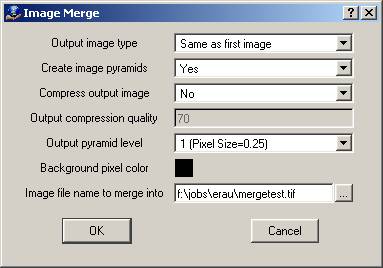
Output image type (OUTTYPE=)
Specifies the output file color type. Files may be written as one of the following types:
Same as first image |
File is written as a color (24-bit) image if the first opened image in VrOne is color, and it will be written as greyscale (8-bit) if the first image in VrOne is greyscale. |
Color |
File is written as a color (24-bit) image regardless of the image types that are being merged. |
Greyscale |
File is written as a greyscale (8-bit) image regardless of the image types that are being merged. |
Create image pyramids
If set to Yes, image pyramids will be created as the output image is written. This will result in a slightly longer processing times but will eliminate the need for VrOne to create image pyramids the first time the image is opened. If set to No, old image pyramid files will be deleted but new ones will not be created until the output image is opened.
Compress output image (COMP=)
If set to Yes, then the output image will use JPEG compression. If set to No, the output image will not use compression. The output image will use this setting regardless of the file format of the images being merged. The Output compression quality parameter should be set accordingly if this parameter is Yes.
Output compression quality (COMPQUAL=)
This is a value from 0 to 100 that determines how much the output image will be compressed. Lower numbers result in greater compression but more loss of image quality. Higher numbers achieve greater image quality with larger file sizes. A good default value is 70, providing a compression ratio around 8 to 1 for color images with a minimal loss of quality.
Output pyramid level (PYRALEVEL=)
This option allows the output image to be written out at different pixel size than the images being merged. The output file sizes and image quality will decrease by powers of 2 for each higher pyramid level that is chosen. This option is useful for creating composite images of very large areas that would require too much space if written out at full quality (pyramid level 1). This also provides a quick way to create “thumbnail” images of large areas. When selecting the output pyramid level, the resulting pixel size is displayed for informational purposes only. The pixel size computation is always based in the pixel size of the first opened image in VrOne. The pixel size is read from the TIFF world file (.tfw).
Background pixel color (BACKCOLOR=)
Sets the color to use for pixels that do not fall within an existing image area.
Image filename to merge into (OUTFIL=)
Defines the name of the output image file. This file will be overwritten if it already exists. An extension of .tif will be added to the filename if it is not specified.
Button Assignments
Image Merge – Main
|
Button |
Description |
Displays Menu |
1 |
Dig lower lt |
Digitizes the lower left corner of the output image area. |
Dig Corner |
2 |
Merge All |
Merges all open images to create output image. Displays confirmation box first. |
|
3 |
|
|
|
4 |
|
|
|
5 |
|
|
|
6 |
|
|
|
7 |
Enter params |
Enter parameters from dialog box. |
|
8 |
|
|
|
9 |
|
|
|
* |
|
|
|
0 |
Toggle snap |
Toggle snap on and off. |
|
# |
End |
Ends application. |
|
Image Merge – Dig Corner
|
Button |
Description |
Displays Menu |
1 |
Dig upper rt |
Digitizes the upper right corner of the output image area. |
Verify |
2 |
Abandon |
Abandons the current output window and returns to the Main menu. |
Main |
3 |
|
|
|
4 |
|
|
|
5 |
|
|
|
6 |
|
|
|
7 |
|
|
|
8 |
|
|
|
9 |
|
|
|
* |
|
|
|
0 |
Toggle snap |
Toggle snap on and off. |
|
# |
End |
Ends application. |
|
Image Merge – Verify
|
Button |
Description |
Displays Menu |
1 |
Accept |
Accepts output window area and writes the output image. |
Main |
2 |
Reject |
Cancels the current output window and returns to the Main menu. |
Main |
3 |
|
|
|
4 |
|
|
|
5 |
|
|
|
6 |
|
|
|
7 |
|
|
|
8 |
|
|
|
9 |
|
|
|
* |
|
|
|
0 |
|
|
|
# |
End |
Ends application. |
|