Vr Mapping |
ON-LINE REFERENCE DOCUMENTATION CARDINAL SYSTEMS, LLC |
Insert Paint Line (InsPai)
Type: Semi-automatic interactive application
Detailed Description
Semi-automatic tracing of linear intensity features particularly suited for road paint lines in dense LiDAR and point cloud data. The user roughly identifies a single point on the feature and the algorithm traces it in both directions until termination/failure. The user is able to specify requirements for line continuity, which allow interpolation over breaks in the line due to obstruction, worn paint, or intentional voids (as in dashed lines). The result can be interactively navigated for quality control and possible editing.
Insert Paint Line is designed to work with LiDAR and point cloud data which must include intensity attribute data for each point. This application may be started from a Function Key.
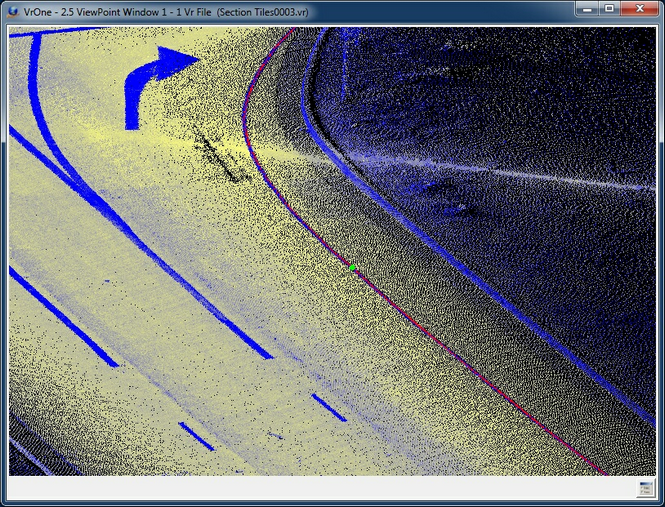
Paint lines
Button Assignments
Insert Paint Line – Main
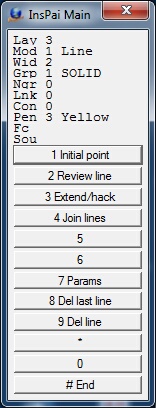
Main Menu
When Insert Paint Line starts, an initial point or points along the paint line needs to be digitized. This initial data provides seed information so the application can follow the paint line and place a 3D line.
|
Button |
Description |
1 |
Initial point |
Identifies one or points along a paint line to provide initial data to start the paint line insertion. |
2 |
||
3 |
Review line |
Review an existing line |
4 |
Extend/hack |
Extend or hack an existing line |
5 |
Join lines |
Joins two existing lines using a user defined join point |
6 |
|
|
7 |
Enter params |
Enter/edit Insert Paint Line parameters (see Insert Paint Line Parameters) |
8 |
Del last line |
Deletes the last saved line |
9 |
Del line |
Deletes a line by identifying an existing line |
* |
|
|
0 |
|
|
# |
End |
Ends application |
Insert Paint Line – Review
Review drives the cursor along an existing, user identified line.
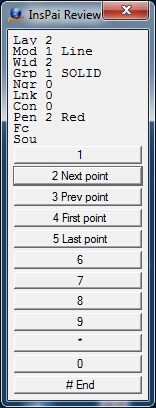
Review Menu
|
Button |
Description |
1 |
||
2 |
Next point |
Moves cursor to the next line point |
3 |
Prev point |
Moves cursor to the previous line point |
4 |
First point |
Moves cursor to the first point on the line |
5 |
Last point |
Moves cursor to the last point on the line |
6 |
|
|
7 |
||
8 |
||
9 |
||
* |
|
|
0 |
|
|
# |
End |
Ends review and returns to the main menu |
Insert Paint Line – Extend/hack Line
The cursor may be placed near an existing line and the closest line will be extended to or hacked at the point digitized (the hack point). If the line is to be extended the endpoint on the line will be extended along the azimuth of the last line segment. If the line is to be hacked the shortest side of the line will be hacked at a 90 degree offset from the hack point. After the hack point has been digitized and the line extended or hacked, the result may will be displayed and may be accepted or rejected before re-saving the line.
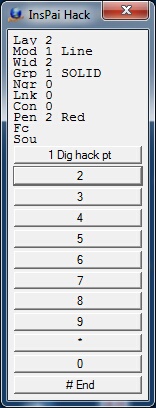
Extend/hack Menu
|
Button |
Description |
1 |
Dig hack pt |
Digitizes the hack point when extending or hacking a line |
2 |
||
3 |
||
4 |
||
5 |
||
6 |
|
|
7 |
||
8 |
||
9 |
||
* |
|
|
0 |
|
|
# |
End |
Ends Extend/hack and returns to the main menu |
Insert Paint Line – Join Lines
Two existing lines may be joined by placing the cursor near both lines and digitizing a point (the join point). The join point will be the common point between the two lines. Lines will be extended or hacked to the join point. After the join point has been digitized and the lines joined, the result may will be displayed and may be accepted or rejected before re-saving the lines.
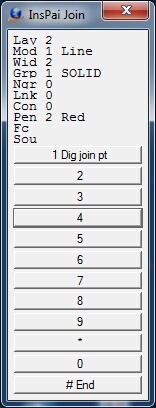
Join Lines Menu
|
Button |
Description |
1 |
Dig join pt |
Digitizes the join point when joining two lines |
2 |
||
3 |
||
4 |
||
5 |
||
6 |
|
|
7 |
||
8 |
||
9 |
||
* |
|
|
0 |
|
|
# |
End |
Ends Join Lines and returns to the main menu |
Insert Paint Line – Delete Line
Deletes an existing line. When a line is identified to be deleted it may be accepted or rejected before deletion.
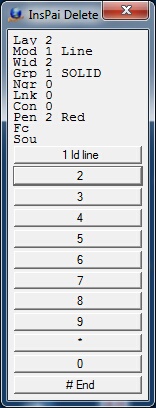
Delete Line Menu
|
Button |
Description |
1 |
Id line |
Identifies the line to delete |
2 |
||
3 |
||
4 |
||
5 |
||
6 |
|
|
7 |
||
8 |
||
9 |
||
* |
|
|
0 |
|
|
# |
End |
Ends Delete Line and returns to the main menu |
Insert Paint Line Parameters
The Insert Paint Line parameters may be defined by pressing button 7 from the Main menu.
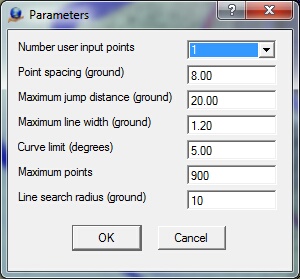
Parameters
Number user input points
The user may select to start a paint line trace with either one or two input points. One point starts are usually successful, but are somewhat more sensitive to other parameters. If a data set is noisy, sparse and/or has lines that vary widely in width it may simply be easier use a single wide 'Max line width' and do two point starts. (default=1)
Point spacing (ground)
The typical distance between points on the line. Rapid curvature, noise, lines ending etc. may cause the point density to increase. (ground, default=8)
Maximum jump distance (ground)
The maximum acceptable void in the the line's signal. Voids are caused by vegetation, debris, spare data, dashed lines, etc. As long as these voids are less than 'Max jump distance' across, the algorithm will try to bridge across them. (ground, default=20)
Maximum line width (ground)
The maximum acceptable width (measured edge to edge) of the paint line. (ground, default=1.2)
Curve limit (degrees)
The maximum allowed change in direction for a new line segment in degrees. The smaller the curve limit the more points will be included while the line changes direction. (degrees, default=5)
Maximum points
This parameter limits the number of points that are used in processing each line segment. This prevents lag when processing very dense data. (default=300)
Line search radius (ground)
Search radius and endpoint extend distance when searching for lines to join or extend. (ground, default=10)
Local Commands
The following key-ins may be used to change run-time parameters. They may be keyed in, placed in macros or more commonly placed in the Local Args field in a Function Key.
Key-in |
Description |
Range |
Lay= |
Layer number |
1-32001 |
Mod= |
Mode |
1=Line 2=Spline |
Grp= |
Graphic pointer |
1-1000 |
Wid= |
Line width |
0-255 |
Pen= |
Pen number |
1-256 |
Con= |
Construction flag |
0-1 |
Ngr= |
Non graphic pointer |
32-bit |
Lnk= |
Link number |
32-bit |
Fc= |
Feature code |
15 char |
NumPts= |
Number user input points |
1 or 2 (default=1) |
PntSpa= |
Point spacing |
ground (default=1) |
MaxJum= |
Maximum jump distance |
ground (default=20) |
MaxWid= |
Maximum line width |
ground (default=1.2) |
MaxAng= |
Line curve limit |
degrees (default=5) |
MaxPts= |
Maximum points |
number of points (default=300) |
LinSea= |
Line search radius |
ground (default=10) |