Vr Mapping |
ON-LINE REFERENCE DOCUMENTATION CARDINAL SYSTEMS, LLC |
Insert Text (InsTex)
Type: Interactive Application
Places text labels.
Detailed Description
Places text interactively or from another Function Key. When used interactively, a rich set of options enable precise text placement in most situations. When run from another Function Key, options allow the application to be started and a text label to be placed without user intervention. Text labels are typed in using a dialog box, keyed-in from the key-in area, or drawn from a text file.
Curved Text
It is possible to place text along an existing VrOne line (base line) as “curved text”. In this mode, each text character will be placed as a single entity. The “Place Curved Text” mode is turned on the “Curved Text Search Distance” is set to enable this feature. The curved text direction and character rotations will be based on the direction of the base line. If the display North is up and a line is increasing from right to left then the text will be upside down in reference to the viewer. Lines in layers that are turned off will not be considered when searching for lines along which to curve text. Curved text can be offset from the baseline.
Local Commands
Key-in |
Description |
Range |
LAY= |
Layer number |
1-10001 |
GRP= |
Graphic pointer |
1-60 |
PEN= |
Pen number |
1-256 |
CON= |
Construction flag |
0-1 |
NGR= |
Non graphic pointer |
32 bit |
LNK= |
Link number |
32 bit |
FC= |
Feature code |
48 characters |
FNT= |
Font number |
1-12 |
JX= |
Justification X |
1=Lower 2=Center 3=Upper 4=Decimal |
JY= |
Justification Y |
1=Left 2=Center 3=Right |
HGT= |
Text height |
Inches | Mm |
WDT= |
Text width |
Inches | Mm |
SIZE= |
Text height and width |
Inches | Mm |
ROT= |
Text rotation |
0-360 degrees |
SLT= |
Text slant |
0-180 degrees |
TXT= |
Text label |
511 characters |
= |
Text label |
511 characters |
OFSX= |
Text offset X |
Inches | Mm |
OFSY= |
Text offset Y |
Inches | Mm |
OFSZ= |
Text offset Z |
Inches | Mm |
SNAMOD= |
Snap mode |
0=Snap point as normal 1=Get elevation only when snapping |
ZMOD= |
Elevation for text entity |
0=Use current elevation 1=Use saved elevation |
COPZ= |
Copy the elevation to the text label? |
0=No 1=Yes |
DECACC= |
Decimal accuracy to use when copying elevation to text label |
0-10 |
PROMOD= |
Prompt for text label (0=No 1=Yes) |
0=No 1=Yes |
INCVAL= |
Value to increment numeric text label after each save |
Double precision |
CURTEX= |
Curve text along existing line |
0=No 1=Yes |
CURDIS= |
Curved text search distance |
Ground units |
CUROFF= |
Curved text offset distance from base line |
Inches | Mm |
RUNONCE= |
Exits insert text after one text label has been placed |
0=No 1=Yes |
DIG= |
Places symbol at location supplied |
X Y Z |
DIGLAST |
Places text at the saved coordinate. |
None |
Parameters
NOTE: Each time Insert Symbol saves a symbol, it stores the location of the symbol as the saved coordinate. The saved coordinate may be used here as the last elevation for the Z Mode parameter or the last coordinate for the Digitize Last command.
Set Current Text Label (=)
Sets the current text label. This is a shortcut for the Txt= key-in. The two following key-ins have the same meaning:
=This is text
Txt=This is text
Size (Size=)
Sets both the text height and the text width to the size specified.
Offset X, Offset Y, Offset Z (OfsX=, OfsY= OfsZ=)
Places the text the distance specified in inches or millimeters from the digitized point. These parameters are often used to place text next to another object, like a symbol.
Snap Mode (SnaMod=)
Specifies the coordinate axis to get when snapping. If the Snap Mode were set to “Get elevation only” then it would be possible to snap to an existing symbol and retrieve its elevation only. This can be used to place the elevation of a spot elevation ‘X’.
Z Mode (ZMod=)
Defines the source of the elevation for the text label. Elevation can be set to the current elevation (0) or to the elevation of the last symbol placed (1).
Copy Z (CopZ=)
Determines whether the text entity's elevation is copied to the text label. This is necessary when labeling spot elevations.
Decimal Accuracy (DecAcc=)
Specifies the number of places to the right of the decimal point that are included in an elevation level if Copy Z is enabled.
Prompt Mode (ProMod=)
Specifies whether Insert Text prompts for a new text label when the function is called and after each label is saved.
Increment Value (IncVal=)
If the current text label is a numeric value, specifies a value to add to it each time it is saved. This is useful when labeling items that are sequential numbers. Increment Value may be an integer or double precision number. A value of zero turns this feature off.
Place Curved Text (CurTex=)
Turns the curve text placement mode on or off. If this mode is on and the digitized text location is within the “Curved text search distance” (see below) of an existing line, the text will be placed along that line. Each text character will be placed as a single entity.
Curved Text Search Distance (CurDis=)
Specifies in ground units the line attach search distance to existing lines when placing curved text along an existing line. See “Place Curved Text” above.
Curved Text Offset Distance (CurOff=)
Specifies the distance to offset curved text from the base line. A negative number will offset the text to the left of the base line and a positive number will offset the text to the right. This parameter is entered in Prompting Units which is inches or millimeters (in|mm).
Run Once (RunOnce=)
Specifies whether Insert Line will exit after a text label has been placed. Setting RUNONCE to 1 is the same as placing the Pop command as the On-end command in a function key that starts Insert Line. For consistency, the Pop command should be used instead of this parameter.
Digitize Last (DigLast)
Places the current text label at the saved coordinate position. This command is used when a symbol function key calls Insert Text and places a text label without any user intervention.
Text Rotations
Rotates text in degrees counterclockwise, with the X-axis representing 0ͦ as shown below.
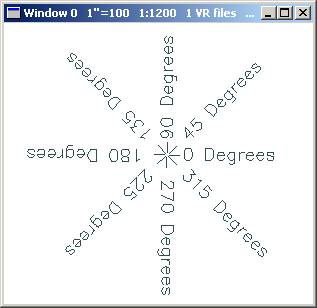
Text rotations
Text Justifications
VrOne supports ten text label justifications.
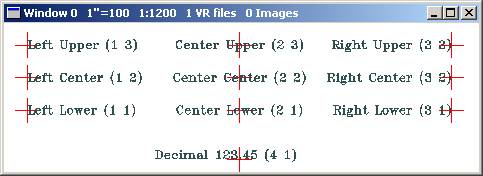
Ten supported Text Justifications
Button Assignments
Ins Text – Main
|
Button |
Description |
1 |
Digitize |
Digitizes the text origin. |
2 |
Rotate |
Rotates the text label. Starts Rot menu. |
3 |
Expand |
Expands or shrinks the text label. Starts Expand menu. |
4 |
File text |
Allows text to be input from file. Starts File menu. |
5 |
Justification |
Sets text justification. Starts Just menu. |
6 |
Enter text |
Enter text label from dialog box. |
7 |
Enter params |
Enter parameters from dialog box. |
8 |
Dig rotation |
Sets text label rotation from two digitized points. |
9 |
Enter offsets |
Enter XY text label offsets from dialog box. |
* |
Menu board |
Make selection from the Menu board. |
0 |
Toggle snap |
Toggles snap on/off. |
# |
End |
Ends application. |
Ins Text – Rot
|
Button |
Description |
1 |
Accept rot |
Accepts current rotation. Returns to Main menu. |
2 |
Dig 1 point |
Digitizes the text rotation based on the text origin and the current XY position. |
3 |
Dig 2 points |
Digitizes the text rotation based on two digitized locations. |
4 |
|
|
5 |
Rotate - fine |
Rotates text label counterclockwise 1 degree. |
6 |
Rotate + fine |
Rotates text label clockwise 1 degree. |
7 |
Zero rotation |
Sets current text label rotation to zero. |
8 |
Rotate 45 deg |
Rotates text label 45 degrees. |
9 |
Rotate 90 deg |
Rotates text label 90 degrees. |
* |
|
|
0 |
|
|
# |
|
|
Ins Text – Expand
|
Button |
Description |
1 |
Accept size |
Accepts current size. Returns to Main menu. |
2 |
Shrink |
Shrinks the current text label size by 1%. |
3 |
Expand |
Expands the current text label size by 1%. |
4 |
|
|
5 |
|
|
6 |
|
|
7 |
|
|
8 |
|
|
9 |
|
|
* |
|
|
0 |
|
|
# |
|
|
Ins Text – Just
|
Button |
Description |
1 |
Upper left |
Sets the current text label justification to upper left (3,1). |
2 |
Upper center |
Sets the current text label justification to upper center (3,2). |
3 |
Upper right |
Sets the current text label justification to upper right (3,3). |
4 |
Center left |
Sets the current text label justification to center left (2,1). |
5 |
Center center |
Sets the current text label justification to center center (2,2). |
6 |
Center right |
Sets the current text label justification to center right (2,3). |
7 |
Lower left |
Sets the current text label justification to lower left (1,1). |
8 |
Lower center |
Sets the current text label justification to lower center (1,2). |
9 |
Lower right |
Sets the current text label justification to lower right (1,3). |
* |
|
|
0 |
Decimal |
Sets the current text label justification to decimal (1,4). |
# |
End |
Ends this menu and returns to the Main menu. |
Ins Text – File
It is possible to obtain text labels from a text file. This is useful when labeling items such as coordinate lists.
|
Button |
Description |
1 |
Digitize |
Digitizes the current text label. |
2 |
Open file |
Opens a text file. |
3 |
Close file |
Closes the current text file. |
4 |
Next line |
Retrieves the next line from the text file. |
5 |
|
|
6 |
|
|
7 |
|
|
8 |
|
|
9 |
|
|
* |
|
|
0 |
Toggle snap |
Toggles snap on/off. |
# |
End |
Ends File menu and returns to the Main menu. |