Vr Mapping |
ON-LINE REFERENCE DOCUMENTATION CARDINAL SYSTEMS, LLC |
Layer Control (LayCon)
Type: Utility application
Detailed Description
Layer control allows control of VrOne layer settings.
The layer control dialog displays a table containing either the layers used in the currently open workspaces or all layers available. Several items in the table may be changed interactively by the user. For each layer, the following items are displayed:
| • | Layer Number; |
| • | Layer Name; |
| • | Layer display status Off/On; |
| • | Layer snap status Off/On; |
| • | Pen Numbers for each entity type; |
| • | Counts for each entity type (optional), |
The layer name may be changed by clicking on the layer name.
The Pen Numbers may be changed by clicking on the colored button that represents the current pen color. This will display a list of all pen numbers and the colors defined for each pen from the current color table. A new pen number may be selected for any given entity type. It is also possible to change all entity types for a single layer with one selection.
NOTE: Any changes made in the Layer Control dialog are not reflected on the graphics windows until a replot is performed.
None
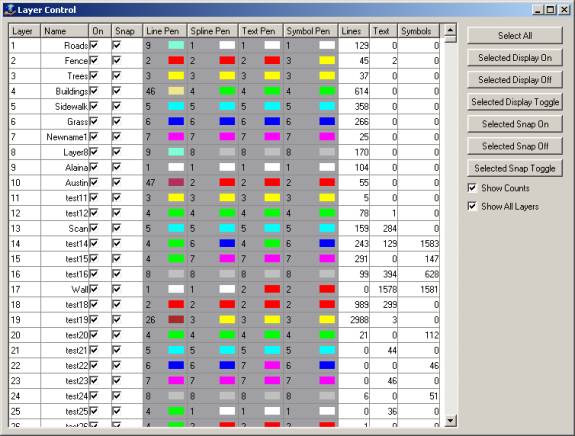
Select All
Selects all rows in the layer table.
Selected Display On
Turns the layer display mode on for all currently selected layers.
Selected Display Off
Turns the layer display mode off for all currently selected layers.
Selected Display Toggle
Toggles the layer display mode for all currently selected layers.
Selected Snap On
Turns the layer snap mode on for all currently selected layers.
Selected Snap Off
Turns the layer snap mode off for all currently selected layers.
Selected Snap Toggle
Toggles the layer snap mode for all currently selected layers.
Show Counts
Specifies whether to calculate and display entity counts. Turning this on also enables the “Show All Layers” option. If this is off, then all layers are shown because the layer dialog does not determine which layers have entities and which ones do not. Whenever the layer dialog is first displayed with this checkbox on, or whenever the checkbox is toggled on, all open workspaces will be examined to determine entity counts. This may take some time if there is a large amount of data open.
Show All Layers
Specifies whether to display all layers in the dialog. If it is off, then only layers containing entities will be displayed. This can only be turned off or on if the Show Counts option if on. If the Show Counts option is off, then all layers will be displayed.
Selecting a New Pen
When using pen tables in VrOne, each layer can be assigned a unique pen number for each entity type within the layer. The pen number determines the color the entity will be displayed on the screen. The color for each pen is taken from the current color table. It is not possible at this time to change the colors defined in the color table using the layer control dialog. This must be done by editing the color table file directly.
For example, layer 1 may have a pen number of 1 for all lines entities, and a pen number of 2 for all text entities. Depending on the color table RGB (Red, Green Blue) settings, this may mean that lines are displayed in blue, and text entities are displayed in yellow.
A new pen may be assigned to a specified entity type for a layer by first clicking on the box containing the pen number and colored button, and then clicking on the color button itself. This will display the following dialog box:
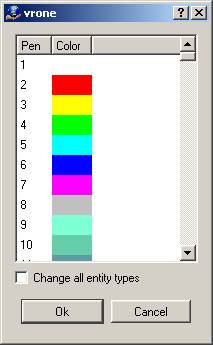
The colors displayed in this dialog depend on the currently defined color table. When a pen number is selected and the Ok button pressed, the selected pen will be assigned to the selected entity type for the selected layer. If the “Change all entity types” checkbox is selected, then all entity types for the selected layer will be changed to the selected pen number.