Vr Mapping |
ON-LINE REFERENCE DOCUMENTATION CARDINAL SYSTEMS, LLC |
Model Manager (ModMan)
Type: File Operations
Displays a graphical view of multiple model footprints and provides automatic and manual model switching capabilities.
Detailed Description
The Model Manager provides the user with a visual overview of multiple models. It can also be used to automatically or interactively switch between models. The image below shows a typical project loaded by Model Manager. The solid colored lines represent the model footprints; the dashed lines represent the auto switch margin areas. The model with the thick white outline is the current model open in VrTwo and the yellow round cursor is the current cursor position in VrTwo. The model names are displayed at the center of each model, and the active model is displayed in the window caption area.
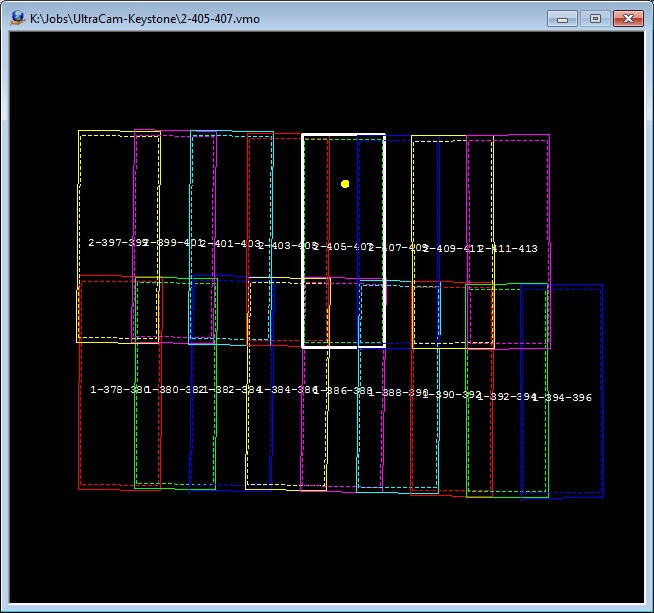
When the Model Manager command is started, it will prompt for a list of VrTwo Orientation model (.vmo) files. In order for Model Manager to determine the model footprints, the original .orp files must be present and must match the path in the .vmo files. Once the models are loaded, the model footprints will be displayed in the Model Manager window.
The Model Manager may be started using a key-in with an argument. The argument may be a file name or a folder name. For example the key-in of "ModMan K:\Jobs\LiDAR-MRG\LiDAR-MRGImages" would start the Model Manager and the Open Model Files dialog would start in the "K:\Jobs\LiDAR-MRG\LiDAR-MRGImages" folder.
By default, automatic model switching is enabled in the Model Manager window. Whenever the cursor goes into the margin area delineated by the dashed lines within a model, VrTwo automatically switches over to the adjoining model. Automatic switching may be turned off or on, and the auto switch percent may be set using the Auto Switch (AutSwi) command. The dashed auto switch lines will only display if auto switching is on.
NOTE: When auto switching between models, the cursor ground location stays at the same location. This allows for seamless roaming across an entire project area.
In addition to automatic switching, pressing the Control and Alt keys together with one of the arrow keys will cause VrTwo to switch to the adjoining model. The cursor will move into the new model and will be placed along the crossing edge.
At any time, the system mouse may be used to select a new model within the Model Manager window. This will cause VrTwo to switch to the selected model. A different point may also be selected within the currently active model, in which case VrTwo will drive to that location in the model.
NOTE: When manually switching between models, the cursor Z location stays the same. The cursor may be placed above or below the ground in the newly selected model.
Multiple Model Manager windows may be started at the same time. Models from any open Model Manager window can be selected.