Vr Mapping |
ON-LINE REFERENCE DOCUMENTATION CARDINAL SYSTEMS, LLC |
Trim Lines (TriLin)
Type: Interactive Application
Trims two lines against each other.
Detailed Description
Trims two lines together. The lines to be trimmed are identified by the user and consist of line 1, which is the base line, and line 2, which is the line to trim. Line 2 may be short of line 1 (under-shoot) or extend over line 2 (over-shoot). line 2 may also cross line 1 at one or more locations. The type of trim to be performed is determined by the location of the digitized point (Id point) when identifying line 2. The Id point identifies both the line to be trimmed and the action to take when trimming the lines. Other options include support for a Z Rules and the noding of the baseline.
NOTE: Trim Line is one of two interactive trim lines applications. Please also see Trim Lines1.
Following are several examples of the use of Trim Lines. Line 1, which is the line being trimmed to, is shown in red. Line 2, which is the line to be trimmed, is shown in blue. The current cursor location is shown as a small black cross.
Example 1
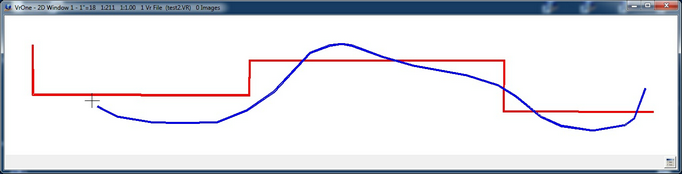
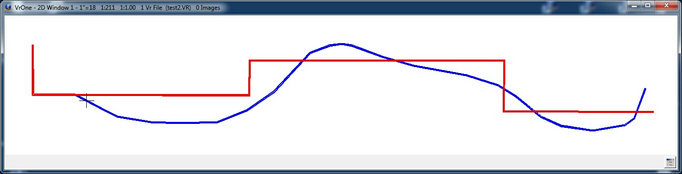
The undershoot of the left side of line 2 is extended to line 1. The Id point is digitized past the end of the line indicating a line extension.
Example 2
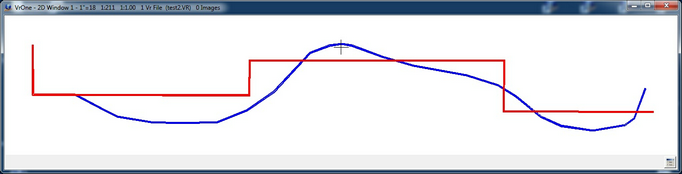
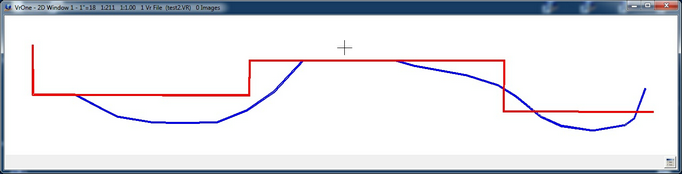
The line segment above line 1 is removed. The Id point is placed near the segment to be removed.
Example 3
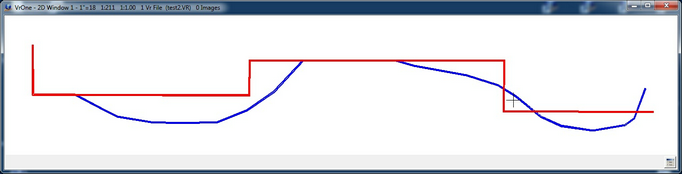
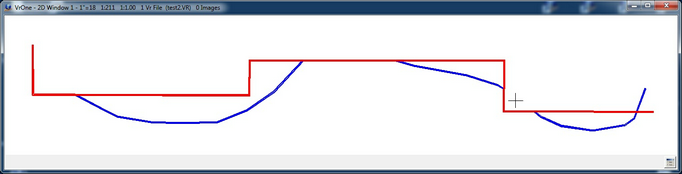
The line segment crossing the two segments on line 1 is removed. The Id point is placed near the segment to be removed.
Example 4
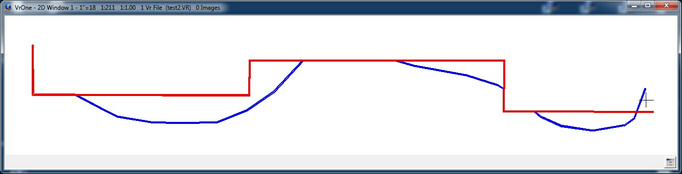
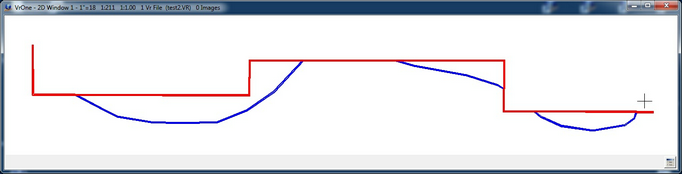
The overshoot on the right side of line 2 is removed. The Id point is placed near the segment to be removed.
Menu Key Button Assignments
Trim Lines – Id 1
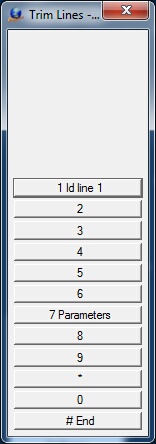
Id line 1 menu
1 Id Line 1
Identifies line 1 which is the line to be trimmed to
7 Parameters
Allows the entry of parameters (see below)
# End
Ends Trim Lines
Trim Lines – Id 2

Id line 2 menu
1 Id line 2
Identifies line 2 which is the line to be trimmed and the Id point. The location of the cursor when this button is pressed is the Id point which defines the action to be taken when trimming the lines. (see examples above)
2 New base line
Indicates that a new base line is to be identified. Program execution returns to the previous menu.
7 Parameters
Allows the entry of parameters (see below)
# End
Ends Trim Lines
Trim Lines - Confirm
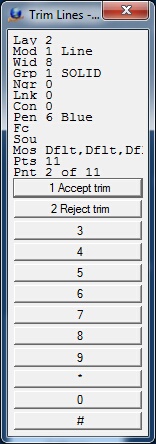
Confirm menu
1 Accept trim
Accepts the current trim operation.
2 Reject trim
Rejects the current trim operation.
Parameters
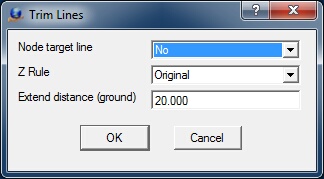
Trim Lines parameters dialog
Node target line? (NODTAR=)
Specifies whether the target (line 1) should be noded when trimming against line 2. The Z Rule will be applied to this trim.
Z Rule (ZRULE=)
Z Rule for intersecting point elevation which is applied if "Node target line" is set to Yes. (See Z Rules)
Distance to extend end points (EXTDIS=)
Defines the amount by which the line end can be extended. Such an extension forces a line 2 end that falls short (undershoot) of line 1 to cross for trimming. This parameter also helps mis-trimming to the wrong line segment on line 1. If the line to be trimmed does not cross the target line even after extension, trimming will not be done.
Local Commands (key-ins)
Key-in |
Description |
Range |
NODTAR= |
Node target line? |
0=No 1=Yes |
Z rule for intersecting point elevation |
0 - Original - Interpolate Z based on each line 1 - Mean - Mean Z at intersection 2 - From line 1 - Use Z from line 1 3 - From line 2 - Use Z from line 2 |
|
EXTDIS= |
Distance to extend end points |
Ground units |
Note: Trim Lines was redesigned in Version 05.07.29