Vr Mapping |
ON-LINE REFERENCE DOCUMENTATION CARDINAL SYSTEMS, LLC |
VrOne/VrTwo Keys (0-9, *, #)
Type: Information
The keys 0-9, *, and # are used to control the functionality of any applications running in Vr programs. This allows for much more functionality per application and is responsible for program consistency. For example, in Insert Line VrOne Key 1 is used to digitize points, Key 2 is used to close and Key 3 is used to backup. Most applications display these VrOne Key assignments in the Menu Keys dialog box.
There are several ways to press VrOne Keys depending on the current input device and configuration:
| • | Pressing a button in the Menu Keys dialog; |
| • | Pressing an input device button on a mouse, digitizer, stereo plotter footswitch, P-mouse or Stealth 3D mouse; |
| • | Pressing an input device button 0-9, *, # button on the Keyport 300 or Keyport 252; |
| • | System keyboard function keys; |
| • | System keyboard keypad when NumLock is OFF; |
| • | Key-in. |
Menu Keys Dialog
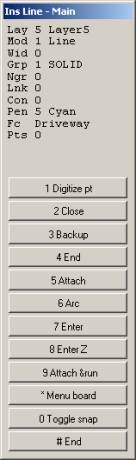
VrOne Keys 0-9, * and # may be pressed in the VrOne Menu Keys dialog. This is not the most efficient way to use VrOne and these buttons are primarily shown to remind the user of the proper input. If using a mouse for editing, pressing these buttons requires the user to move from the graphics window to the Menu Keys dialog and then back to the graphics window.
Input Device Buttons

Most input devices have some buttons. The system mouse has at least two buttons that may be used to activate two of the 12 VrOne Keys. Input devices such as the Polytel Keyport 300 and the Keyport 252 have a 12-button keypad defined in the lower right corner of the menu. Digitizers have a 12 or 16 button cursor that is used to press VrOne Keys.
If available for the current configuration, Device Control (DevCon) may be used to cross-reference device buttons to VrOne Keys. Many XY and XYZ digitizers have the ability to cross-reference device buttons to VrOne Keys by editing a .key file. These .key files are located in the \vr\hostdir directory and are named according to the current driver. For example, the .key for the SD2000 stereo plotter driver is called sd2000.key.
Keyboard Function Keys

The VrOne keys 0-9 * and # are always available for all input devices from the system keyboard function keys F1-F12. While the mouse is in the graphics window F1-F12 may be pressed. F10 is VrOne Key *, F11 is VrOne Key 0 and F12 is VrOne Key #.
Keyboard Keypad

Most system keyboards have a 17-button keypad with the NumLock function controlling the output of these keys. When NumLock is OFF, the keypad buttons 0-9 output VrOne Keys 0-9, the Del (.) key outputs VrOne Key *, and the Enter Key (Enter) outputs VrOne Key #. When NumLock is ON, the keypad outputs normal numbers.
VrOne Keys from the system keyboard keypad are always available for all input devices.
It is possible to condition the state of the system number lock depending on the status of the VrOne Application Stack. If this parameter is set to Yes then NumLock will be turned off when an application is started and turned on when there are no applications on the stack. When NumLock is off the system keyboard keypad may be used for VrOne buttons 0-9, * and #. If this parameter is set to No then NumLock is not conditioned. This parameter may be set with a key-in of “NumCon 0” or “NumCon 1”. If NumCon is keyed in without an argument a dialog box is presented. NumLock Control may also be entered from the Application Stack (AppStack) pull down menu or from the Vr Configuration program VrCfig.
The condition of the system number lock may be changed from a VrOne key-in. Number lock may be turned on with a key-in of NumLoc On or NumLoc 1. Number lock may be turned off with a key-in of NumLoc Off or NumLoc 0.
Key-in
The key-ins of b0-b9, b* and b# may be executed to simulate a VrOne key press. This is useful for placing VrOne Key presses in macros or function keys. For example, the following macro would start Insert Symbol, turn snap verify off, turn snap on, digitize a point at the current cursor location, and end Insert Symbol.
inssym
snavoff
snaon
b1
pop