Vr Mapping |
ON-LINE REFERENCE DOCUMENTATION CARDINAL SYSTEMS, LLC |
Edit Symbol (EdiSym)
Type: Interactive Application
Interactively edits a symbol in a VrOne workspace.
Detailed Description
Allows interactive, graphical editing of an existing symbol in a VrOne workspace. Symbols may be changed, moved, copied, re-sized and rotated.
Entity Elevations When Editing in 2D
When editing using a two dimensional device such as the system mouse, there are two parameters that control the assignment of the elevation during a move, copy, and snap operation. Z Mode Move may be set to either “hold” the original elevation or to set the elevation to the “Active Z”. Z Mode Snap may be set to “hold” the original elevation, set the elevation to the “Active Z”, or “Snap” when snapping the current symbol entity to an existing entity.
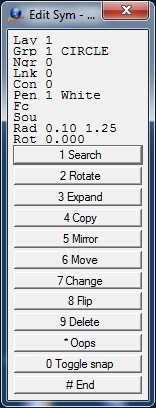
Edit Symbol Menu Keys dialog
Local Commands
Key-in |
Description |
Range |
LAY= |
Layer number |
1-30001 |
MOD= |
Mode |
1-2 |
GRP= |
Graphic pointer |
1-60 |
WID= |
Line width |
0-255 |
PEN= |
Pen number |
1-256 |
CON= |
Construction flag |
0-1 |
NGR= |
Non graphic pointer |
32 bit |
LNK= |
Link number |
32 bit |
FC= |
Feature code |
15 char |
DIG=x y z |
Digitizes point |
|
ZMOMOV= |
Z Mode when moving or copying a symbol |
0 = Hold original elevation 1 = Use Active Z |
ZMOSNA= |
Z Mode when snapping a symbol |
0 = Hold original elevation 1 = Use Active Z 2 = Use elevation of snapped entity |
FKEY=name |
Changes to function key parameters |
|
SEACYC= |
Sets search cycle mode |
0 = Don't cycle through entities when searching 1 = Cycle through entities when searching |
Parameters
Z Mode Move (ZMOMOV=)
When using a two dimensional input device such as the system mouse, this parameter controls the elevation of the symbol entity when moving or copying the entity. Option 0 is “hold”, which maintains the original elevation. Option 1 is “Active Z”, which sets the entity elevation to the current Active Z.
Z Mode Snap (ZMOSNA=)
When using a two dimensional input device such as the system mouse, this parameter controls the elevation of the symbol entity when moving or copying the symbol then snapping it to an existing entity. Option 0 is “hold”, which maintains the original elevation. Option 1 is “Active Z”, which sets the entity elevation to the current Active Z. Option 2 sets the elevation to that of the entity to which the symbol was snapped.
Inherit Function Key Parameters (FKEY=)
Changes symbol parameters to the parameters in a function key.
Button Assignments
Edit Symbol - Lock On
|
Button |
Description |
1 |
Id symbol |
Identifies symbol to edit. |
2 |
Reset search |
Resets search cycling if turned on . |
3 |
|
|
4 |
|
|
5 |
|
|
6 |
|
|
7 |
Enter params |
Enter parameters. |
8 |
|
|
9 |
|
|
* |
|
|
0 |
|
|
# |
End |
Ends application. |
Edit Symbol - Main
|
Button |
Description |
1 |
Search |
Saves the current symbol and returns to Lock on. |
2 |
Rotates |
Rotates symbol. |
3 |
Expand |
Expands/shrinks symbol. |
4 |
Copy |
Copies symbol. |
5 |
|
|
6 |
Move |
Moves symbol. |
7 |
Change |
Allows changing symbol parameters using a dialog box. |
8 |
Flip |
Flips symbol. |
9 |
Delete |
Deletes current symbol after verification. |
* |
Oops |
Discards changes and returns to Lock on. |
0 |
Toggle snap |
Toggles snap on/off. |
# |
End |
Ends application. |
Edit Symbol – Rotate
|
Button |
Description |
1 |
Accept rot |
Accepts current rotation and returns to Main. |
2 |
Rotate - |
Rotates symbol one degree counterclockwise. |
3 |
Rotate + |
Rotates symbol one degree clockwise. |
4 |
|
|
5 |
Rotate – fine |
Rotates symbol .25 degrees counterclockwise. |
6 |
Rotate + fine |
Rotates symbol .25 degrees clockwise. |
7 |
Zero rotation |
Sets symbol rotation to zero. |
8 |
Rotate 45 deg |
Rotates symbol 45 degrees clockwise. |
9 |
Rotate 90 deg |
Rotates symbol 90 degrees clockwise. |
* |
|
|
0 |
|
|
# |
|
|
Edit Symbol - Expand
|
Button |
Description |
1 |
Accept |
Accepts current size and returns to Main. |
2 |
Shrink |
Shrinks symbol radius by 1%. |
3 |
Expand |
Expands symbol radius by 1%. |
4 |
|
|
5 |
|
|
6 |
|
|
7 |
|
|
8 |
|
|
9 |
|
|
* |
|
|
0 |
|
|
# |
|
|