Vr Mapping |
ON-LINE REFERENCE DOCUMENTATION CARDINAL SYSTEMS, LLC |
Trim Lines1 (TriLi1)
Type: Interactive Application
Trims lines together.
Detailed Description
Interactively trims two lines together. The lines to be trimmed are identified by the user and consist of line 1, which is the base line, and line 2, which is the line to trim. Line 2 may be short of line 1 (undershoot) or extend over line2 (overshoot). Options include support for a Z Rules and the noding of the baseline.
NOTE: Trim Line1 is one of two interactive trim lines applications. Please also see Trim Lines.
Lines may be extended (undershoot) or clipped (overshoot).
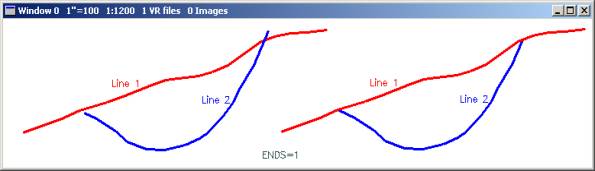
Trim Lines1 example
An optional clear polygon operation is available.
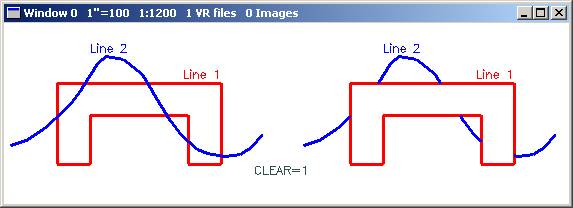
Trim Lines1 clear polygon example
Following is an example of how a line undershoot is handled. "Line short" shows the original configuration of line 1 and line 2. "Extended" shows line two extended. "Trimmed" shows the existing trim. During the process of extending and trimming line 2, the elevation of the extended/trimmed point is interpolated based on the elevations of the original end line segment.

Trim Lines1 undershoot handling
Menu Key Button Assignments
Trim Lines – Id 1
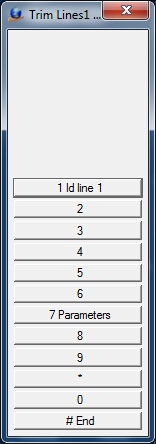
Id line 1 menu
1 Id Line 1
Identifies line 1 which is the line to be trimmed to
7 Parameters
Allows the entry of parameters (see below)
# End
Ends Trim Lines
Trim Lines – Id 2
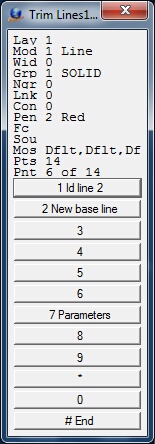
Id line 2 menu
1 Id line 2
Identifies line 2 which is the line to be trimmed to line 1.
2 New base line
Indicates that a new base line is to be identified. Program execution returns to the previous menu.
7 Parameters
Allows the entry of parameters (see below)
# End
Ends Trim Lines
Trim Lines - Confirm
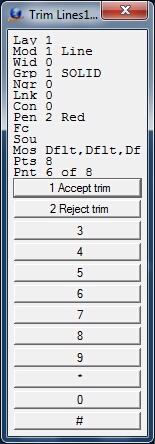
Confirm menu
1 Accept trim
Accepts the current trim operation.
2 Reject trim
Rejects the current trim operation.
Parameters
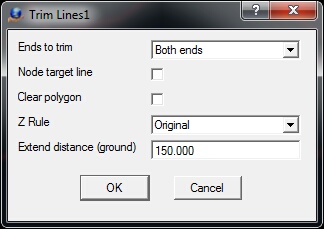
Trim Lines1 parameters dialog
Ends to trim
Defines the ends of line 2 to trim to line 1. Options include:
Closest end to id - The closest end to the point digitized that was used to identify line 2
Both ends - Both ends of line 2 will be trimmed to line 1 if possible.
Node target line
If checked, the trimmed line 2 end points will be added to line 1 as node points.
Clear polygon
If checked then line 1 will be considered a closed polygon and the contents of line 2 that pass through this polygon will be cleared. If line1 is not a closed polygon then a closing phantom line segment will be added for computations.
Z Rule
If "Node target line" is checked then a ZRule will be applied to the common points.
0 - Original - Interpolate Z based on each line
1 - Mean - Mean Z at intersection
2 - From line 1 - Use Z from line 1
3 - From line 2 - Use Z from line 2
Extend distance (ground)
This ground distance will be used to extend the line 2 end points which will accommodate line undershoots.
Drive option during verify
Drives to the intersection of the two lines being trimmed during the verification step. Options include "Don't drive" and "Drive to intersection".
Local Commands
Key-in |
Description |
Range |
ENDS= |
Ends of line to trim |
0=Closest line end 1=Both ends |
NODTAR= |
Node target line? |
0=No 1=Yes |
CLEAR= |
Clear target polygon? |
0=No 1=Yes |
Z rule for intersecting point elevation |
0 - Original - Interpolate Z based on each line 1 - Mean - Mean Z at intersection 2 - From line 1 - Use Z from line 1 3 - From line 2 - Use Z from line 2 |
|
EXTDIS= |
Distance to extend end points |
Ground units |
DRIOPT= |
Drive option |
0=Don't drive |