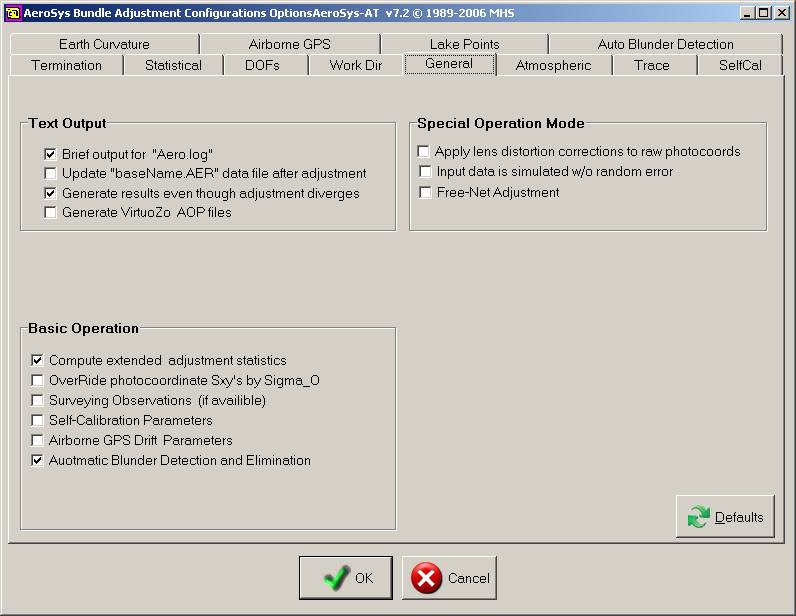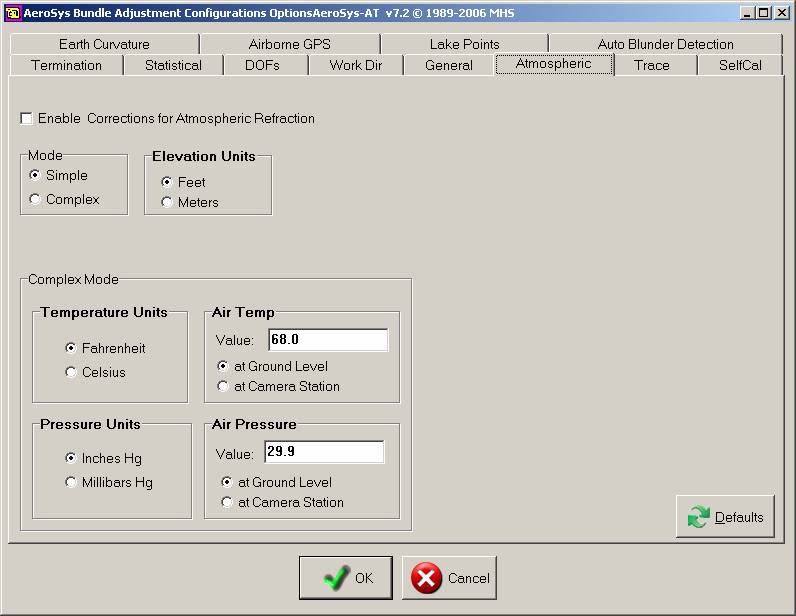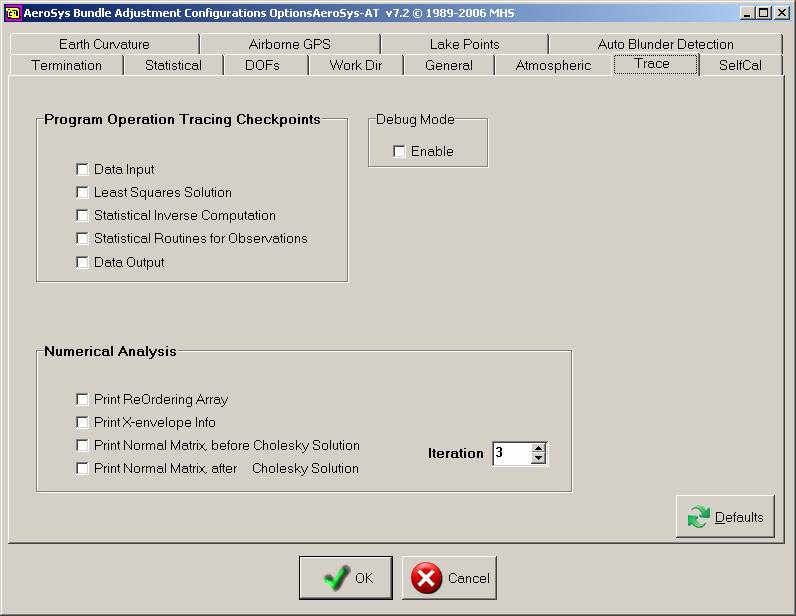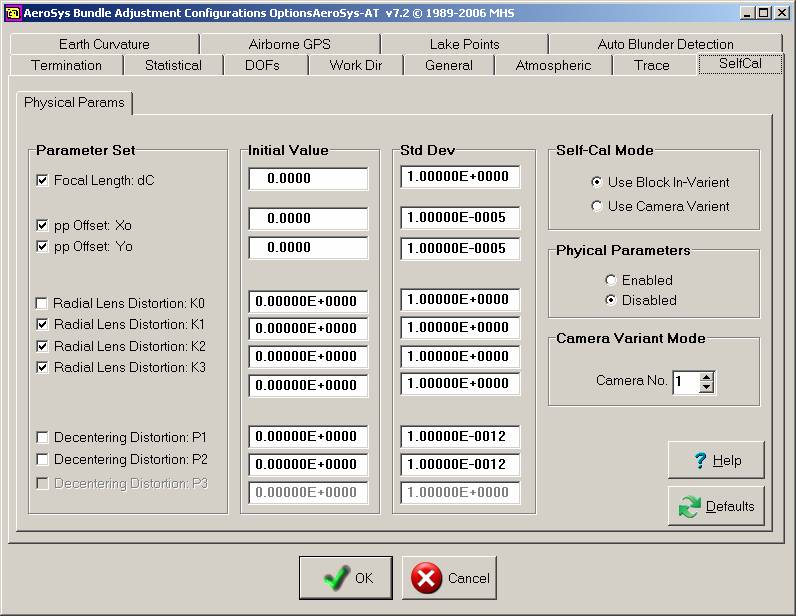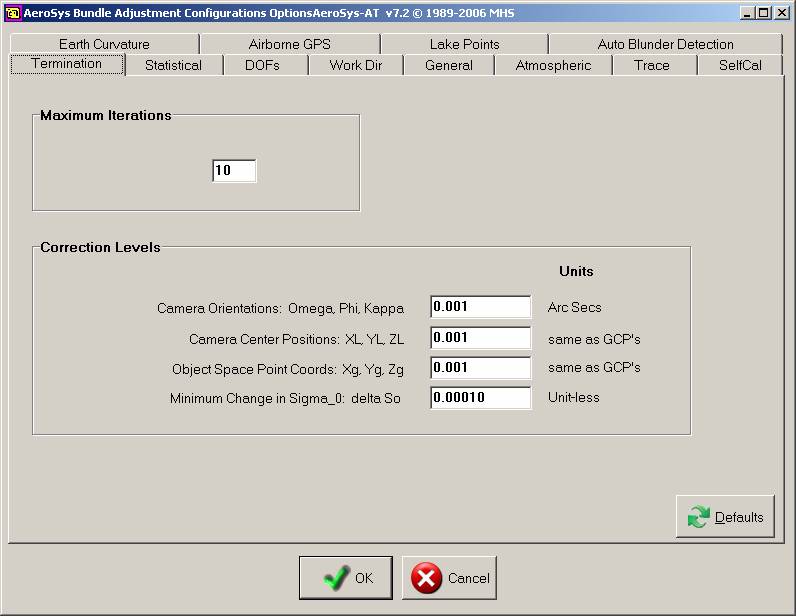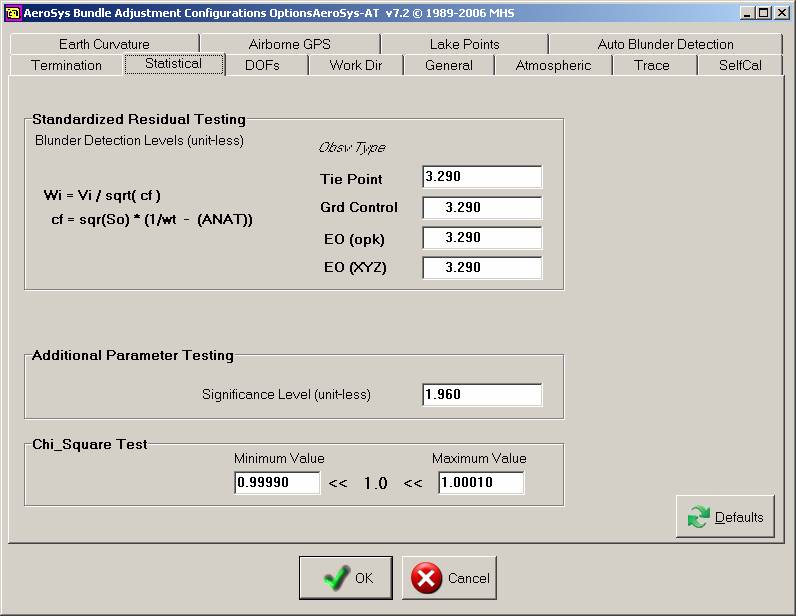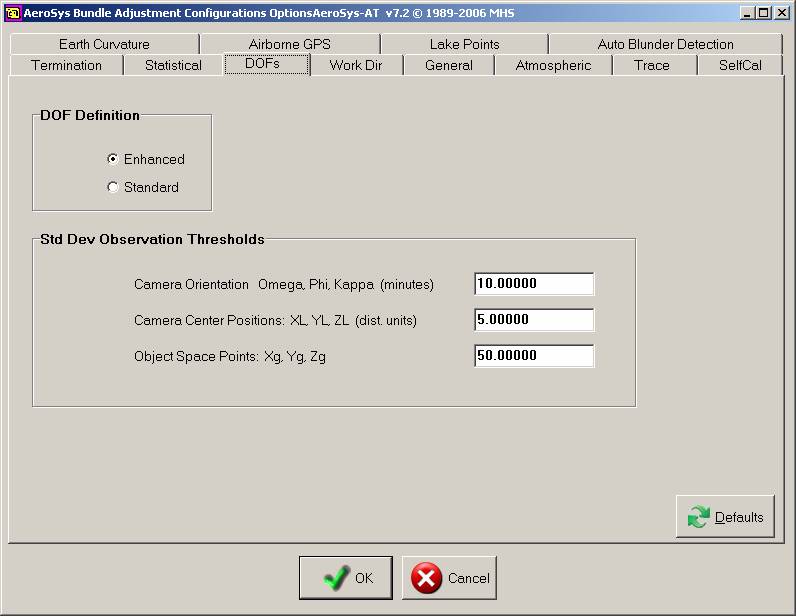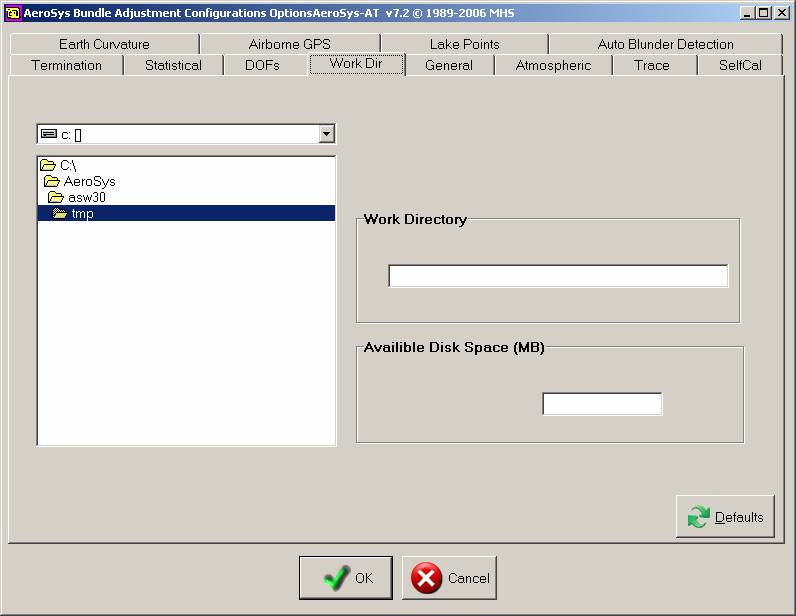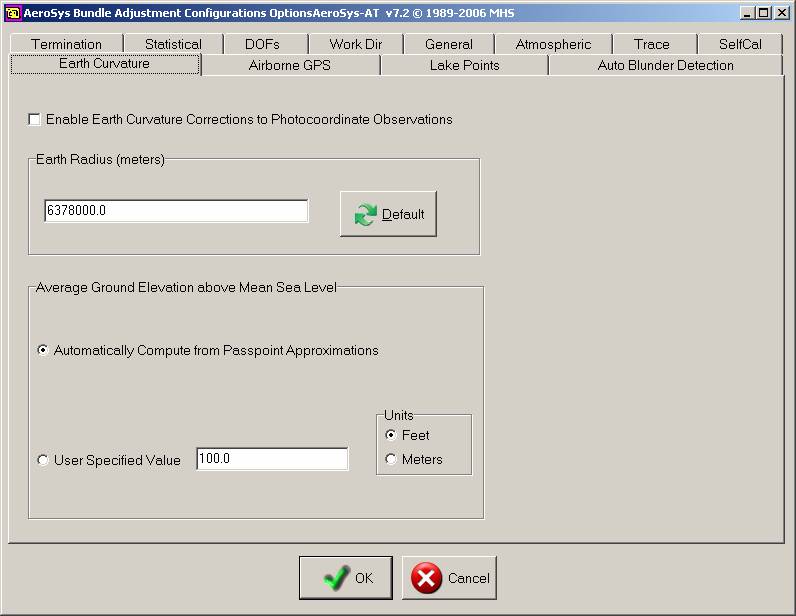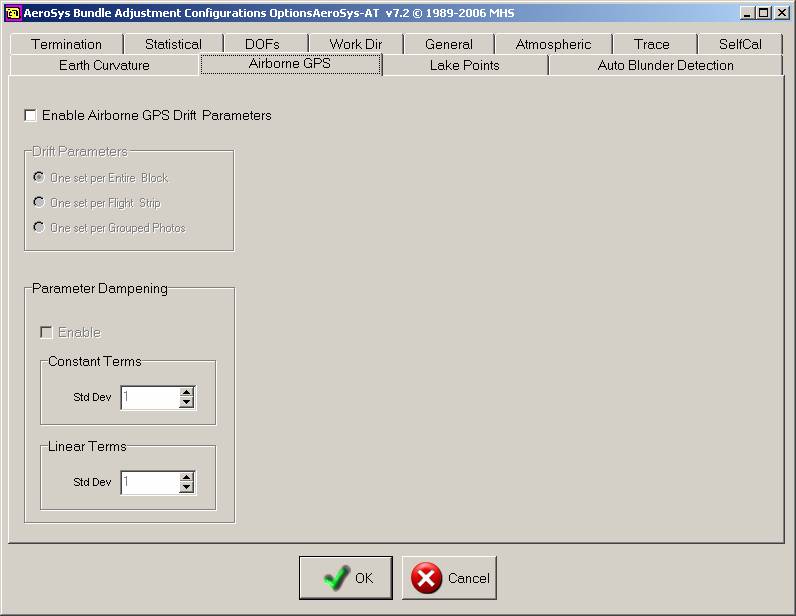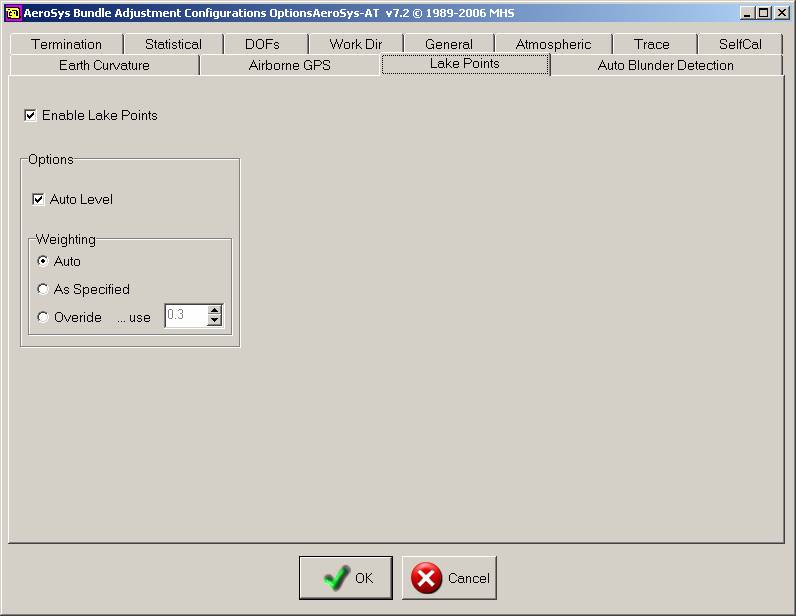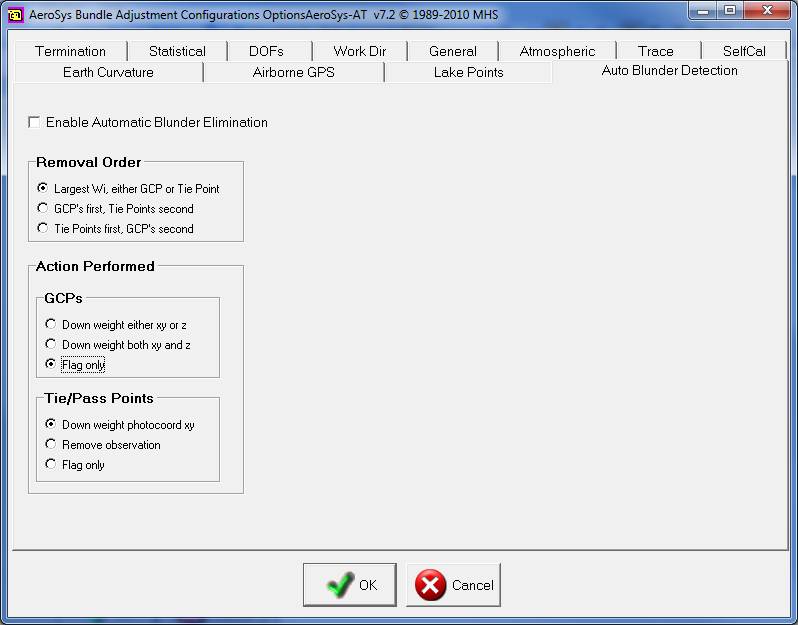Vr Mapping |
ON-LINE REFERENCE DOCUMENTATION CARDINAL SYSTEMS, LLC |
AeroSys Settings
Description
The following are the general purpose settings for AeroSys. These settings may need modification for some situations.
For downloading and installation help, see “AeroSys Download and Install”.
Windows 7 Settings
1. Move to the \AeroSys\asw30\bin folder.
2. Right click AeroSysX.exe. Select "Properties" from the menu then click the "Compatibility" tab.
3. Set Compatibility mode to "Windows XP (Service Pack 3) as shown below.
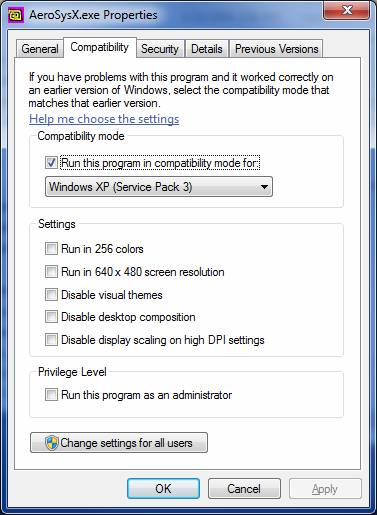
The AeroSysX Properties dialog box
In order for Aerosys Version 7.2 to run inside VrAirTrig in Windows 7, the Windows security level must be reduced. "User Account Control Settings" can be accessed from Start -> Control Panel -> System and Security -> Change User Account Control settings. Change the notify setting to "Never notify as shown below". Reboot the computer for the change to take effect.
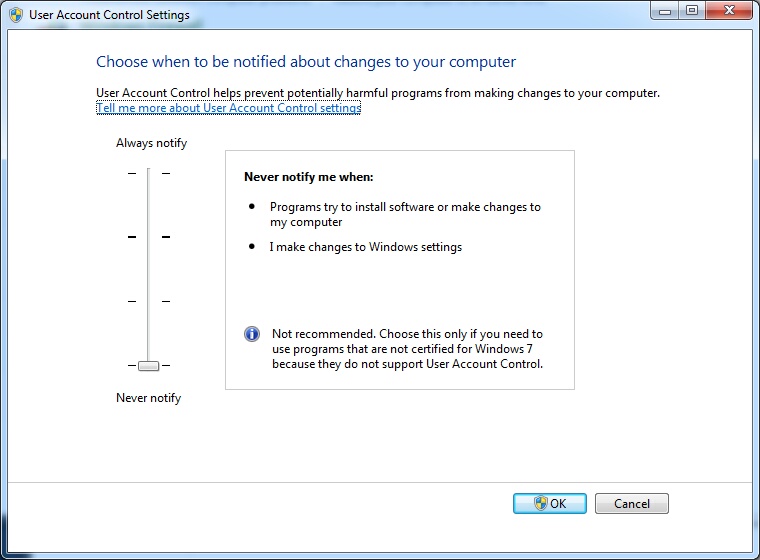
The User Account Control Settings and the lowest setting.
AeroSys Settings
Move to the \AeroSys\asw30\bin folder and run AeroSysX.exe. The following dialog box should appear.

Click the dialog box one time. Press the following key sequences to display the different confirmation menus. These menus may also be accessed by pressing the right mouse button and navigating through the menus to select the desired item. To exit the AeroSysX program press [Ctrl] X.
[Ctrl] [Alt] A - Auto-Sequence Configuration
[Ctrl] [Alt] R - Maximum Residual Limits
[Ctrl] [Alt] S - Default Standard Deviations
[Ctrl] [Alt] P - Pass Point ID & Position Parameters
[Ctrl] [Alt] T - Set Tie Point Thresholds
[Ctrl] [Alt] O - AeroSys Bundle Adjustment Configurations Options AeroSys-AT v7.2
[Ctrl] [Alt] A - Auto-Sequence Configuration
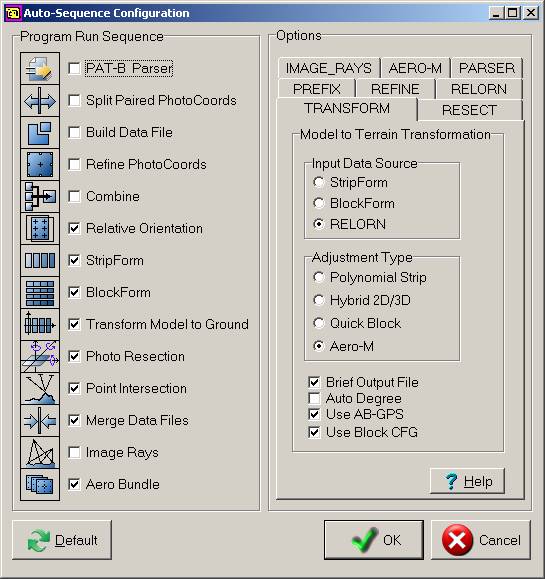
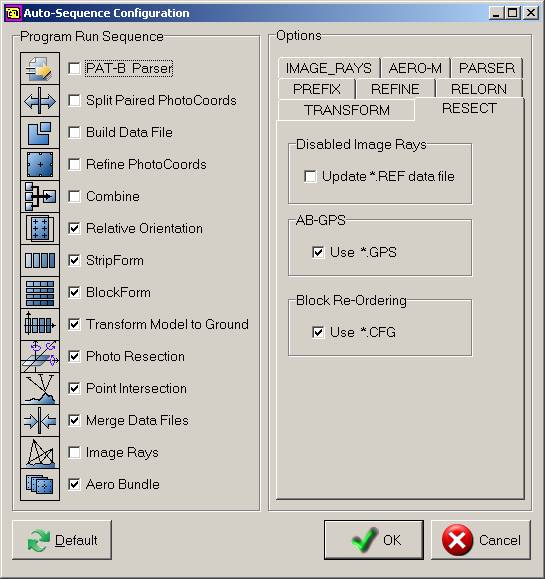
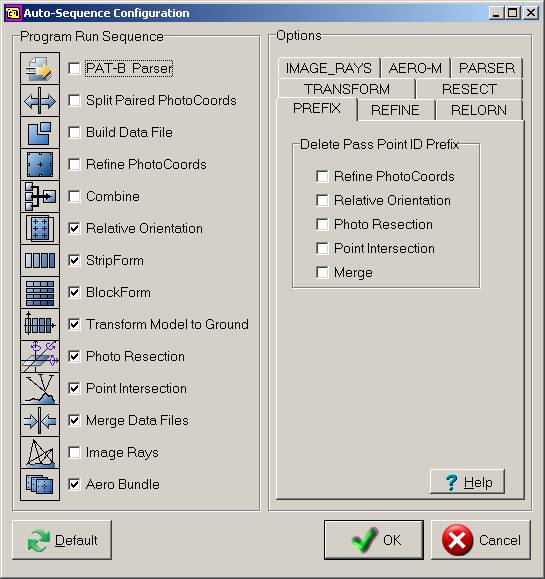
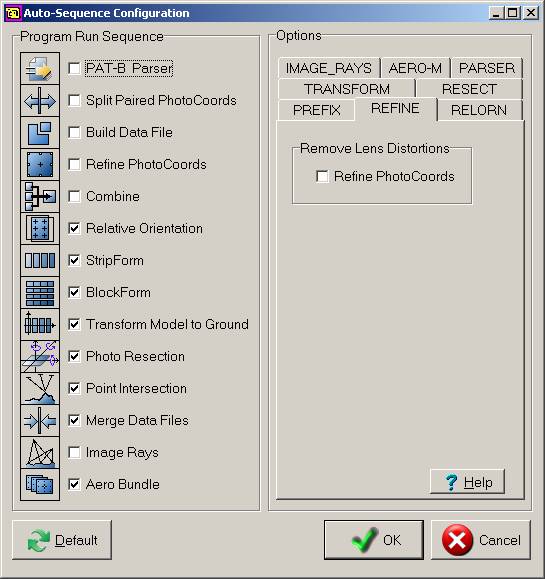
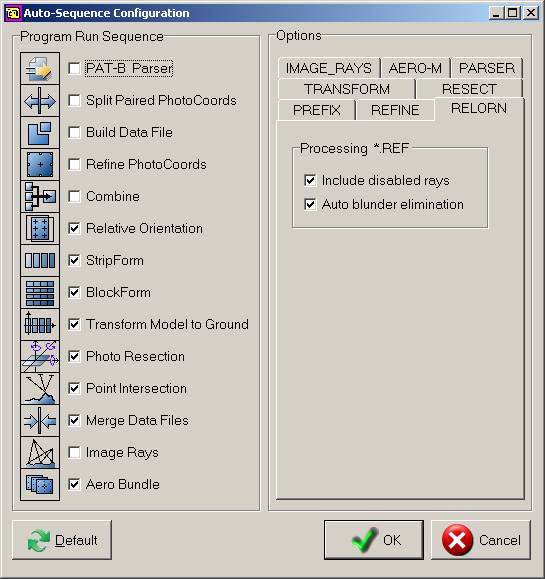
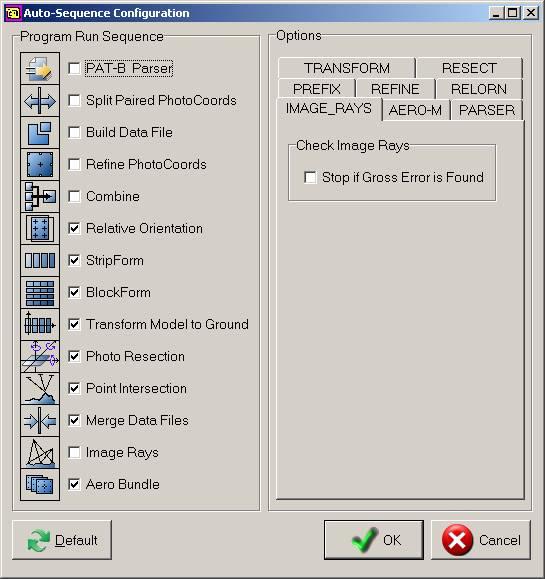
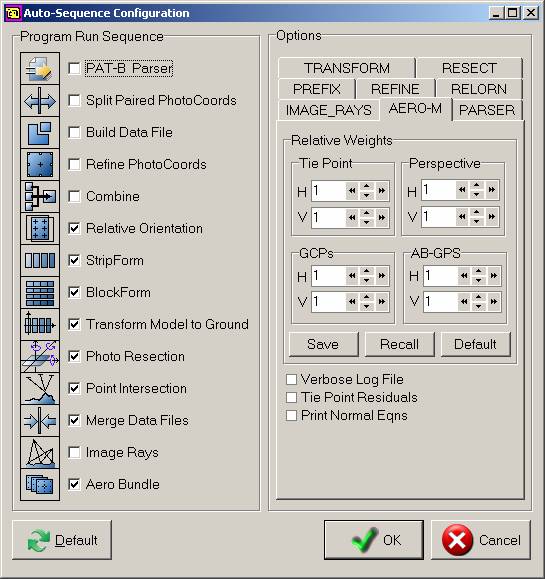
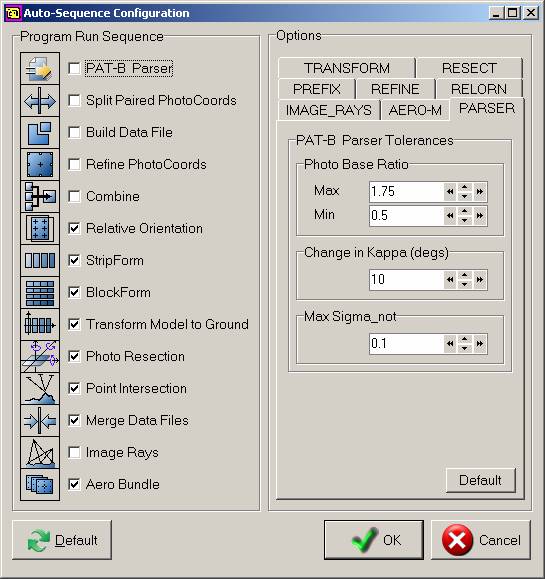
[Ctrl] [Alt] R - Maximum Residual Limits
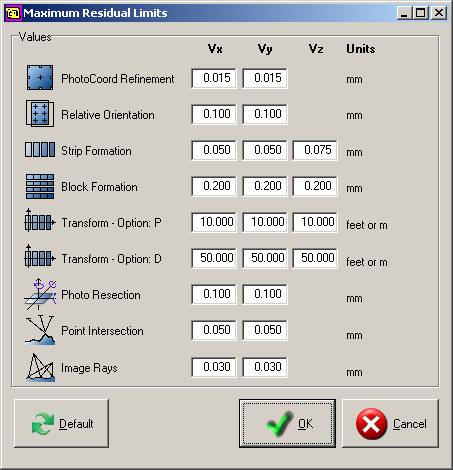
[Ctrl] [Alt] S - Default Standard Deviations
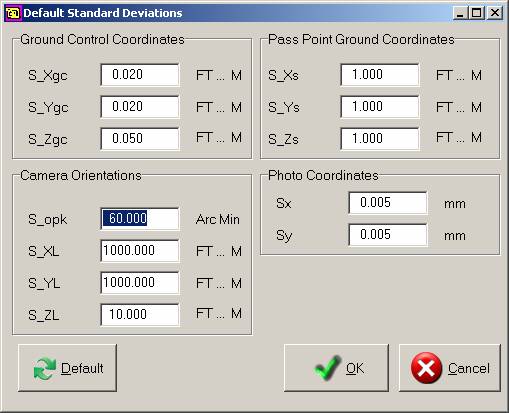
[Ctrl] [Alt] P - Pass Point ID & Position Parameters
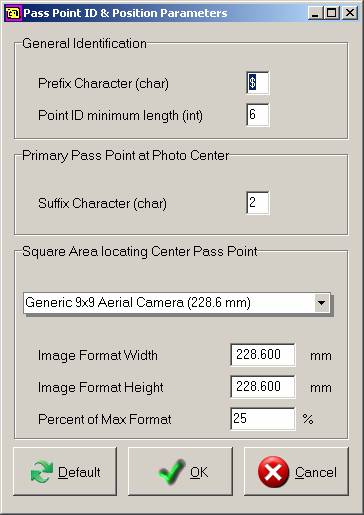
[Ctrl] [Alt] T - Set Tie Point Thresholds
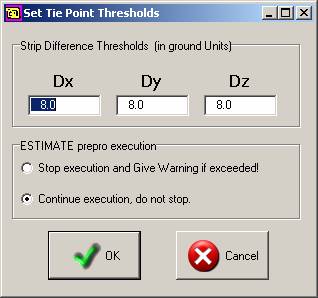
[Ctrl] [Alt] O - AeroSys Bundle Adjustment Configurations OptionsAeroSys-AT v7.2