Vr Mapping |
ON-LINE REFERENCE DOCUMENTATION CARDINAL SYSTEMS, LLC |
CEDEQ ENTERPAD P120 120 Button Key Pad (Keyboard Connection)
The CEDEQ Enterpad P120 is a 120-button keypad that connects to the computer between the computer and the system keyboard. The Enterpad connects directly to the computer keyboard port and the computer keyboard connects to the Enterpad. Each connector is the small MINI-DIN 6 pin connector. This keypad may be purchased from Cardinal Systems, LLC.
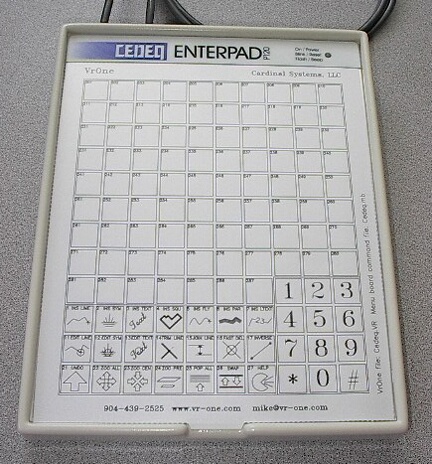
The CEDEQ Enterpad P120
Turn off computer and disconnect the keyboard.
Plug the keypad into the keyboard port on the back of the computer
Plug the keyboard into the keypad at the end of the cable.
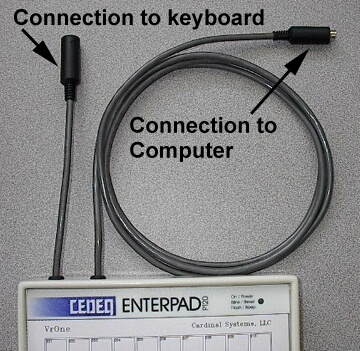
The CEDEQ Enterpad connection cables
If purchased from Cardinal Systems, LLC, the keypad comes downloaded with key assignments making it usable with VrOne. Once the keypad is downloaded it should not need to be downloaded again. Key assignments may be made in VrOne. If this is a new keypad or you wish to customize the keypad key assignments (not recommended) the following instructions may be followed.
The following operations must be done from a command prompt (DOS prompt).
| • | Copy the download program from the Cedeq disk (pos42.exe) and the key assignments file (\vr\data\vrone.pos) into the same directory. These two files may be downloaded from the VrOne web page from the Cedeq directory. |
| • | Type: pos42 vrone 1 |
| • | When prompted press and hold the Shift key on the keypad then press the Load key on the keypad. |

NOTE: Download cannot be done from Windows NT/2000. The following steps may be done to download the keypad from Windows NT/2000:
| • | Create a Dos bootable floppy disk. A floppy may be formatted and made bootable with the command format /S a: from DOS or Windows 95/98/ME. |
| • | Copy the download program from the Cedeq disk (pos42.exe) and the key assignments file (\vr\data\vrone.pos) into the floppy. These two files may be downloaded from the VrOne web page from the Cedeq directory. |
| • | Insert the floppy and reboot the computer. |
| • | Type: pos42 vrone 1 |
| • | When prompted press and hold the Shift key on the keypad then press the Load key on the keypad. |
| • | When the download is complete, remove the floppy and reboot the computer. |
The keypad key assignments may be changed in VrOne from Input->Edit Key Pad Commands (EdiKey). The numbers to the left of the @ symbol correspond to the numbers on the keypad overlay. The default VrOne assignments allow 87 Function Key buttons and 21 VrOne command buttons.
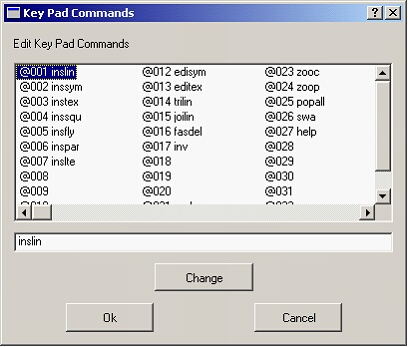
Editing Key Pad Commands
The following files are delivered with VrOne for the Cedeq keypad:
| • | \vr\data\default.kp – VrOne key assignments. This file determines the VrOne Function Key or key-in or macro to run when a button is pressed. This file should be renamed or re-created with a new name to avoid being overwritten by the new VrOne release. This file name for the key assignments may be defined in the VrOne configuration program (vrcfig). |
| • | \vr\data\vrone.pos – Initial button assignments that are downloaded to the keypad once. If a keypad is purchased from Cardinal Systems, this operation is not needed. |
| • | \vr\data\cedeq.VR – VrOne file containing the Cedeq keypad key overlay. This file may be customized and plotted. |