Vr Mapping |
ON-LINE REFERENCE DOCUMENTATION CARDINAL SYSTEMS, LLC |
Create Symbol (CreSym)
Type: Interactive Application
Creates a symbol or line font.
Detailed Description
Creates a symbol or line font by identifying existing line entities. Line entities to be used are identified by a user-defined window. Only line entities will be used. All points on the line entities must fall within the window for that entity to be used. Explode Symbol (ExpSym) and Explode Text (ExpTex) may be used to explode an existing symbol or text label into line entitles to include it in a symbol.
The order of the line entities found is not important. Lines will be sorted from the lowest to the highest x when the symbol or line font is created.
The size of the lines to be used is not important. Line fonts use a line font length and are scaled at plot time. Symbols are stored with a radius of one and are scaled at plot time. Since VrOne files contain a target scale, one symbol library may be used for many map scales.
As of VrOne version 1.75, the maximum number of symbols is 1000, the maximum number of line fonts is 1000 and the maximum number of points allowed on a symbol or line font is 1000.
Local Commands
None
Procedure
Before starting Create Symbol the lines to be used for the symbol or line font should be drawn into the current file. Scale is not important. Symbols and Line fonts are scaled at plot time. The lines may be drawn anywhere in the current drawing as long as they can be identified with a window.
Parameters
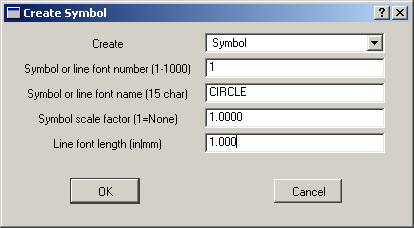
Create
Defines the symbol type to create. Options are Symbol or Line font.
Symbol or line font number
There may be up to 1000 symbols and up to 1000 line fonts in a symbol file. Range: 1-1000
Symbol or line font name
Defines the symbol or line font name. Range: 15 characters
Symbol scale factor
Defines the symbol scale factor. Normally, the symbol scale factor is 1, but a different scale factor may be entered so the symbol can be scaled to a different length. See Symbol Scale Factor for more information.
Line font length
Defines the plotting length for one line font segment when plotting the line font. This parameter is used when creating symbols. Range: Inches | Mm
Button Assignments
Create Symbol – Main

Create Symbol - Main
1 Dig Corner - Defines a square window within which the line entities must fall.
2 Tog Sym/Lfont - Toggles between the creation of a symbol or a line font.
# End - Ends application
Create Symbol – Origin
Digitizes the origin of the symbol or line font. The origin must fall within the symbol or line font range. If a line font is being created, only the Y direction of the origin is used. The X origin of a line font is always the left side of the font. After the origin is digitized the dialog box as shown above appears and parameters may be entered.

Create Symbol - Define Symbol Origin
1 Dig origin - Digitizes the origin of the symbol.
2 Center - Defines the center of the symbol space as the origin.
3 Top Left - Defines the top left of the symbol space as the origin.
4 Top Right - Defines the top right of the symbol space as the origin.
5 Bottom Left - Defines the bottom left of the symbol space as the origin.
6 Bottom Right - Defines the bottom right of the symbol space as the origin.
7 Top Center - Defines the top center of the symbol space as the origin.
8 Bottom Center - Defines the bottom center of the symbol space as the origin.
9 Center Left - Defines the center left of the symbol space as the origin.
* Center Right - Defines the center right of the symbol space as the origin.
0 Toggle snap - Toggles snap on/off
Create Symbol – Sf
Defines the symbol scale factor. This menu is only active when a symbol (not a line font) is being created. See Symbol Scale Factor for more information.

Create Symbol - Define Scale Factor
1 Use 1.0 - Uses a scale factor of 1.0
2 Dig scl fac - Allows the digitizing of two points within the symbol space to define the symbol scale factor.
0 Toggle snap - Toggles snap on/off
# End - Abandons the current create symbol function and returns to the Main Menu.
Create Symbol – Dig Sf
Digitizes the symbol scale factor. This menu is only active when a symbol (not a line font) is being created and when selected from the "Create Symbol - Sf" menu. See Symbol Scale Factor for more information.
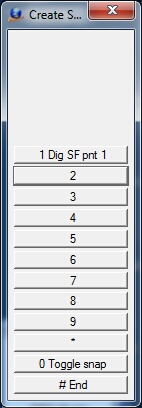
Create Symbol - Digitize Scale Factor
1 Dig SF pnt 1/2 - Digitizes two points within to define the symbol scale factor.
0 Toggle snap - Toggles snap on/off
# End - Abandons the current create symbol function and returns to the Main Menu.
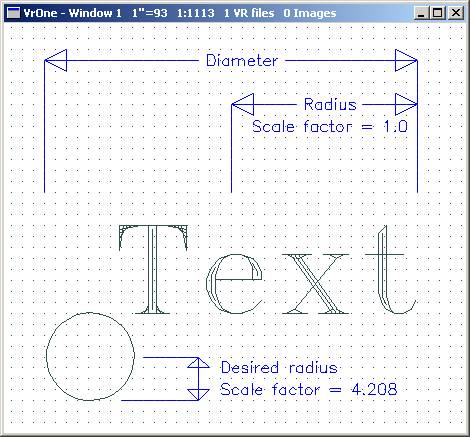
A symbol scale factor is useful in such cases as the above example, in which the symbol contains a symbol and a text label. The symbol and text label have been exploded into line entities by using Explode Symbol (ExpSym) and Explode Text (ExpText).
In a normal symbol, a scale factor of 1 is applied to one half of the longest axis shown above as “Radius”. At plot time this radius would equal the symbol radius (RAD=) as it was inserted. This would make scaling the above symbol difficult. If a symbol scale factor were applied by digitizing two points such as the center of the circle and the edge of the circle, shown above as “Desired radius”, then the circle radius would equal the symbol radius as it was inserted.
The easiest way to define a symbol scale factor is to digitize the two points that define the distance that will be used as the symbol radius. Digitizing these two points will automatically compute the proper scale factor. A symbol scale factor may be digitized after digitizing the symbol origin when using Create Symbol.