Vr Mapping |
ON-LINE REFERENCE DOCUMENTATION CARDINAL SYSTEMS, LLC |
Graphics Card Drivers
Version 4 - Windows XP - CRT / Planar
Version 6, Version 7 - Windows 10 64-bit
Version 6, Version 7 - 3D PluraView Stereo Monitor
Downloading Current Drivers From the NVIDIA Web Site
Downloading Archived Drivers From the NVIDIA Web Site
Following are some graphics card drivers used by Vr Mapping. Unless noted, the following versions have been tested by Cardinal Systems or are currently in use by Vr Mapping customers. The Windows XP and Windows 7 operating systems are no longer recommended.
Most of the latest driver versions listed below can be downloaded from the NVIDIA web page.
See Monitors for information on LCD based monitor systems.
NOTE: Stereo display on the NVIDIA Quadro FX 1400 is not supported by the NVIDIA drivers for Windows 7.
Version 4 - Windows XP - CRT / Planar (Obsolete)
Graphics Card |
Driver Version |
Comment |
NVIDIA Quadro 4 980 XGL |
6.7.2.2 |
|
NVIDIA Quadro FX 1300 |
6.7.2.2 |
|
NVIDIA Quadro FX 1400 |
7.1.8.4 8.1.6.7 |
|
NVIDIA Quadro FX 3400 |
6.7.2.2 9.1.8.5 |
|
NVIDIA Quadro FX 3450 |
9.1.3.6 |
|
NVIDIA Quadro FX 3500 |
9.1.3.6 |
|
NVIDIA Quadro FX 4400 |
7.1.8.4 |
|
NVIDIA Quadro FX 4500 |
8.4.2.6 |
|
NVIDIA Quadro FX 4600 |
9.7.7.8 |
|
NVIDIA Quadro FX 4600 |
6.14.11.6002 |
HP Web Site |
Version 5 - Windows XP 32-bit (Obsolete)
Graphics Card |
Driver Version |
Comment |
NVIDIA Quadro FX 1400 |
Dual monitors |
|
NVIDIA Quadro FX 1400 |
Single monitor |
|
NVIDIA Quadro FX 3700 |
258.49 |
3D Vision Bundle (LCD monitor) |
NVIDIA Quadro FX Emitter |
258.49 |
3D Vision Bundle (LCD monitor) |
Graphics Card |
Driver Version |
Comment |
NVIDIA Quadro FX 1400 |
- |
Stereo not supported |
NVIDIA Quadro FX 3700 |
259.12 |
The latest NVIDIA drivers typically work |
NVIDIA Quadro FX 3800 |
259.12 |
The latest NVIDIA drivers typically work |
NVIDIA Quadro FX 4600 |
258.96 |
The latest NVIDIA drivers typically work |
NVIDIA Quadro 4000 |
259.57 |
The latest NVIDIA drivers typically work |
NVIDIA Quadro FX Emitter |
258.49 |
3D Vision Bundle (LCD monitor) |
Graphics Card |
Driver Version |
Comment |
NVIDIA Quadro 4000 |
386.01 |
The latest NVIDIA drivers typically work |
NVIDIA Quadro K4200 |
386.01 |
The latest NVIDIA drivers typically work |
NVIDIA Quadro M4000 |
386.01 |
The latest NVIDIA drivers typically work |
NVIDIA Quadro P4000 |
386.01 |
The latest NVIDIA drivers typically work |
Version 6, Version 7 - Windows 10 64-bit
Graphics Card |
Driver Version |
Comment |
NVIDIA Quadro 4000 |
426.00 |
See note below |
NVIDIA Quadro K4200 |
426.00 |
See note below |
NVIDIA Quadro M4000 |
426.00 |
See note below |
NVIDIA Quadro P4000 |
426.00 |
See note below |
NVIDIA Quadro RTX 4000 |
426.00 |
442.50 also tested |
Note: On April 11, 2019 NVIDIA announced future drivers will no longer support NVIDIA 3D Vision.
The NVIDIA driver R418 (426.00) should be used when using 3D Vision.
Version 6, Version 7 - 3D PluraView Stereo Monitor
Various graphics cards from NVIDIA and AMD with various graphics drivers should work with this stereo display system.
Please consult the manufacturer's documentation for more details.
Downloading Current Drivers From the NVIDIA Web Site
The graphics driver may be downloaded from the NVIDIA web site. The following example shows entries in the fields provided that will display the latest graphic driver for download for the 64-bit version of Windows 7 for the Quadro FX 3800 graphics card.
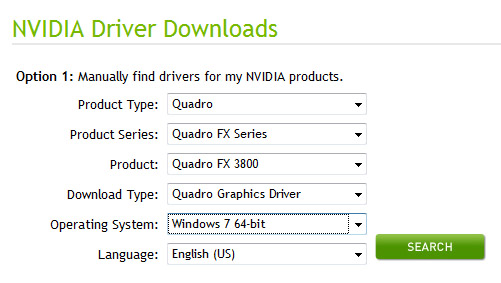
Downloading Archived Drivers From the NVIDIA Web Site
Archived and older drivers may be downloaded from the NVIDIA web site by selecting "Beta and Archived Drivers". The following example shows entries in the fields provided archived drivers for the Windows XP version for the Quadro FX 1400 graphics card.
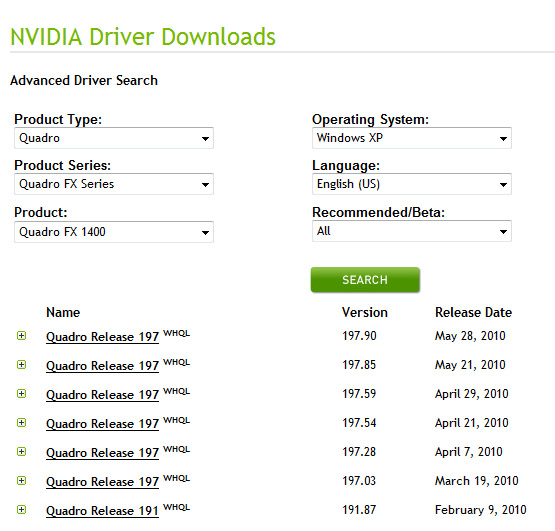
The driver file is typically downloaded into the Windows Download folder. It can be run from that folder by double clicking on the filename.
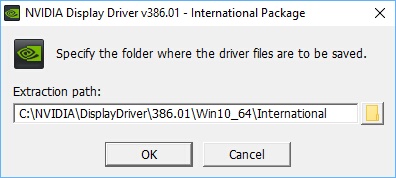
Extraction path definition
When the driver file is run, the user will be prompted for a path to extract the contents of the driver to for installation. The default path is typically used.
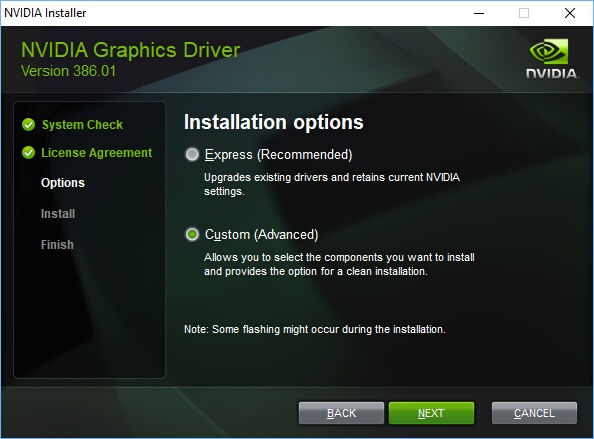
Installation options
Once the driver is extracted, the installation process begins and the user is prompted for the Installation options. The Custom (Advanced) installation option is recommended.
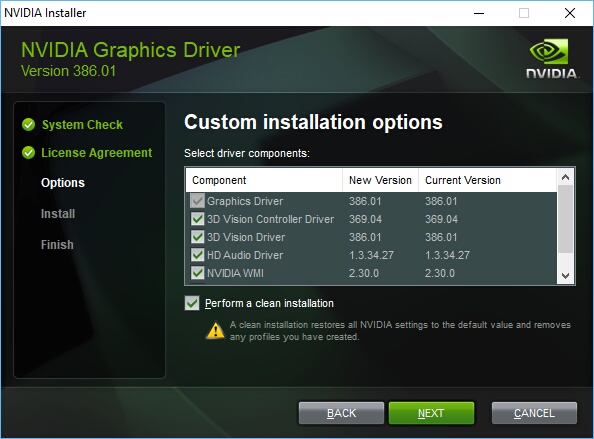
Custom installation options
The Custom installation options include an option to "Perform a clean installation". Checking this option is recommended. A clean installation removes the existing driver before installation of the new driver. Once installation is complete the Video Card Configuration may need to be set again is it was previously set. If there are problems such as non-stereo after the installation of a new driver and the video card configuration then a cold start of the computer may be required. A cold start consists of shutting down the computer and removing power (pulling the power cord) then re-powering and re-booting the computer.
Document revised: February 2021