Vr Mapping |
ON-LINE REFERENCE DOCUMENTATION CARDINAL SYSTEMS, LLC |
Softmouse 3D

The Softmouse 3D
The Softmouse 3D is a 10 button, free-hand device for moving the cursor in the XYZ directions in VrTwo. The Vr Mapping driver configuration allows up to 20 buttons to be user defined as Vr key-presses, fast-motions, clutch, Vr commands, function keys or macros. For more information about the Softmouse 3D, please visit the Softmouse 3D website.
The Softmouse 3D is connected to the computer via a standard USB (Universal Serial Bus) interface. Power is supplied from the USB interface and an AC adapter is not needed.
The supported Vr Mapping operating systems, Windows 7 and Windows 10 do not require the user to install a driver to use the Softmouse 3D. The required drivers will be automatically installed the first time the USB cable from the mouse is plugged in.
Vr may be configured to use the Softmouse from the Vr Configuration program (VrCfig). From the Configuration pull-down, the “VrTwo 3D Input Device” item may be selected which will bring up to following dialog box.
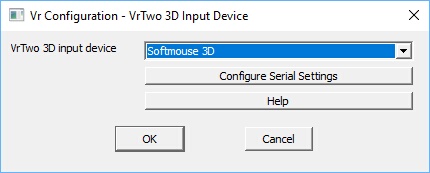
The Vr Configuration - VrTwo 3D Input Device dialog
The mouse does not use any serial settings and pressing the "Configure Serial Setting" will display a dialog indicating this.
Softmouse 3D / Vr Button Assignments
Any button on the Softmouse may be programmed to emit one of the following:
| • | A VrOne button press with a value from 0 to 11 (b0-b11). Button press 10 is the Vr * key, button press 11 is the 0 key (used to condition snap) and button press 11 is the # key which is normally used to terminate a VrOne application. |
| • | Any valid VrOne key-in. These key-ins may include a VrOne key-in, Macro or Function Key. Multiple key-ins may be placed on a single key (separated with a comma) up to 64 characters. |
| • | A Clutch / Shift function. |
To configure button assignments the pull-down menu Input -> Device Controls -> Softmouse 3d may used. The dialog may also be display with the key-in of DevSof (Device Softmouse) while in VrOne or VrTwo.
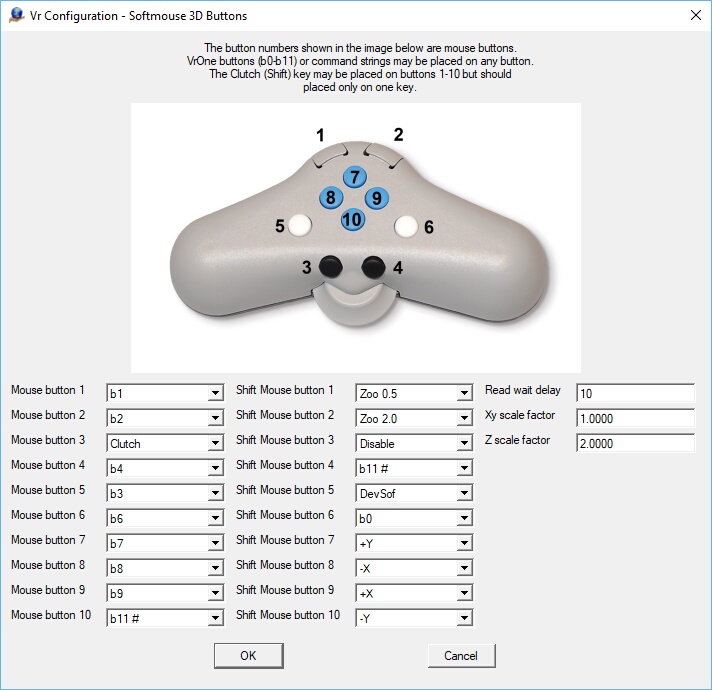
The Softmouse 3D Button assignment dialog box
Mouse button / Shift Mouse button
There are ten user definable mouse buttons available on the Softmouse. If one of the Mouse Buttons are assigned as a Clutch/Shift button then the Shift Mouse Buttons are available for assignment. In the dialog box displayed above, the right columns contain the user-defined key definitions that will be executed when the button is pressed. All button assignments will emit a command when the button is pressed and will not emit another until the button is raised and pressed again unless the button pressed is a +X, -X, +Y, or -Y button (fast motion buttons). The fast motion buttons will auto-repeat for as long as they are held down.
Possible button assignments are:
| • | B0-b11 - VrOne button presses 1-12. See B0-B11 Button Assignments below. |
| • | Key-in - Any valid VrOne key-in |
| • | Clutch (Shift) – When pressed, the XY motion of the Z-Mouse are disconnected. The Clutch/Shift button can be placed on any Mouse Button 1 through 10. It is not recommended to use more than one Clutch button. If more than one is used then one Clutch button cannot act as a Shift button to the other. |
| • | +X, -X, +Y, -Y - A fast-motion may be assigned to any button. Typically, fast-motions are defined on buttons 7-10 (the blue buttons). A fast-motion button will auto-repeat as long as it is held down. Speed ramping is performed when a fast-motion button is first pressed. This starts the motion slow and increases to a maximum movement speed as the button is held down. |
| • | Assigning VrOne Key-ins - VrOne key-ins (commands) may be placed on any key simply by typing the desired VrOne command or commands up to 64 characters. Multiple commands are separated by a comma. For example; Zoo 0.5 or Zoo 2.0 could be assigned to two buttons which would zoom in 2X (Zoo 0.5) or zoom out 2x (Zoo 2.0). Vr Mapping Function Key names or Macro names may be assigned to any button. |
Read wait delay
A read delay may be specified which slows the frequence of mouse reads. A read delay of 0 may be unnecessarily fast and might waste computer resources. This value for this parameter should be set as high as possible but low enough as to avoid jitter when moving the mouse in roaming mode. The wait delay is expressed in milliseconds (1000 = one second) and the default value is 10. The wait delay will vary between computers depending on the speed of each computer.
XY Scale Factor
This parameter sets the scale factor of XY input from the mouse. A value of 1 is no scale factor. A negative number reverses the direction of the motion.
Z Scale Factor
This parameter sets the scale factor of Z input from the mouse. A value of 1 is no scale factor. A negative number reverses the direction of the motion.
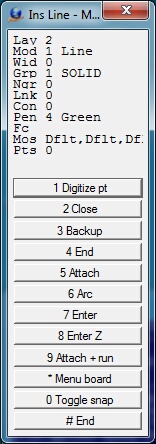
VrOne/VrTwo Menu Keys Dialog
VrOne/VrTwo allows interactive input from 12 buttons. These Vr Buttons are assigned to the system keyboard F1 - F12 keys and may be assigned to buttons on input devices such as the Stealth Z-Mouse. The b0-b11 button assignments correspond to VrOne button presses 1-12 as shown in the Insert Line example above. Following are the b0-b11 assignments.
b1 - Vr button press 1
b2 - Vr button press 2
b3 - Vr button press 3
b4 - Vr button press 4
b5 - Vr button press 5
b6 - Vr button press 6
b7 - Vr button press 7
b8 - Vr button press 8
b9 - Vr button press 9
b10 - Vr button press *
b0 - Vr button press 0 (toggle snap on/off)
b11 - Vr button press # (normally used to terminate a VrOne/VrTwo application)
Updated June 14th, 2019