Vr Mapping |
ON-LINE REFERENCE DOCUMENTATION CARDINAL SYSTEMS, LLC |
Edit Vertex (EdiVer)
Type: Interactive Application
Interactively edits line point positions.
Detailed Description
Edit Vertex is point oriented, interactive editor which has the ability to edit single or multiple line points at a time. Features (Action) include the ability to move, insert, delete and merge line points along with options for setting the point elevations. A hack/extend function is also available to clip or extend single or multiple lines. This function is similar to the Hack Line (HacLin) application which operates on a single line. For more information on the parameters for Edit Vertex please see Edit Vertex - Parameters.
For the interactive editing of single lines please see Edit Line.
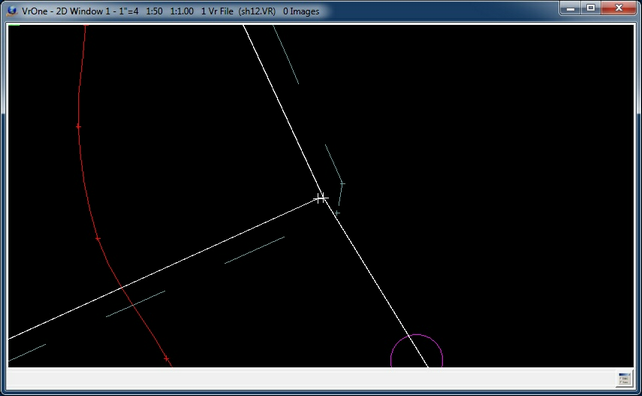
Two line points on two lines identified
Button Assignments
Edit Vertex - Lock On
The Lock On menu allows the identification of line points and the editing of Edit Vertex parameters.
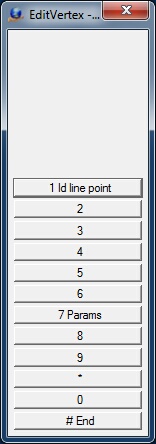
Edit Vertex - Lock-on
1 Id line point
Allows the identification of a line point or line points to be edited. The identification of these line points is determined by a user defined search radius. Identified points my be on multiple lines in multiple workspaces. When the points are identified, each point is marked with a white cross and the lines are shown as tentative lines. If multiple points have been identified, the attributes of the closest point (close point) to the search location are displayed in the information area of the Menu Keys dialog box in the subsequent menu. Depending on the current setting of Action, the Move menu or Insert menu or Hack/Extend menu or Delete confirmation menu or Merge conformation menu will be displayed.
7 Params
The Edit Vertex parameters may be edited with this option. See Edit Vertex - Parameters below for more information.
# End
Ends Edit Vertex. Any points that are in the process of being edited will be saved.
Allows the moving of the identified line points.
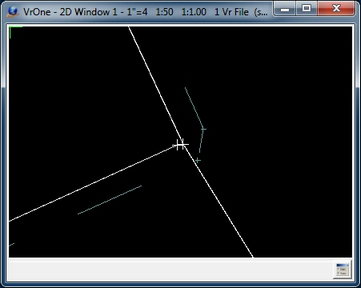
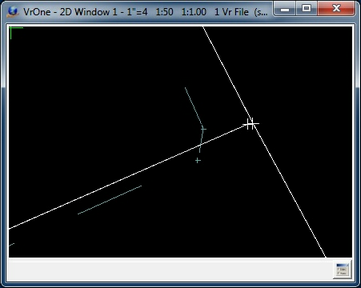
Edit Vertex showing the identified line points before (left) and after (right) Move.
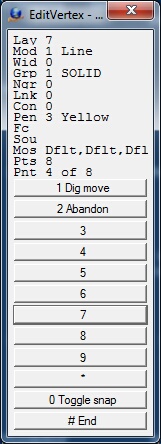
Edit Vertex - Move
1 Dig move
Digitized a new location for the identified line points. The closest line point to the search point ("close point") will be at this new position and the remainder of the line points will be placed at the proper delta distance from this point. New Z values are determined by the Z Mode in Edit Parameters. The revised lines will be displayed as tentative and the Accept/Reject menu is displayed.
2 Abandon
Abandons the current menu and returns to the Lock On menu.
0 Toggle snap
Toggles snap on/off
# End
Ends Edit Vertex.
Allows the insertion of a new point. The new point will be inserted on all identified lines and will be placed as a "point on line" function on each line.
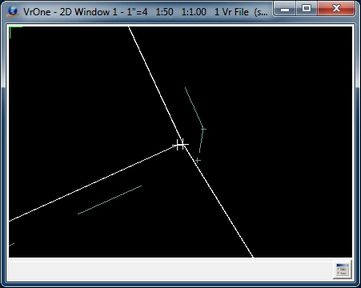
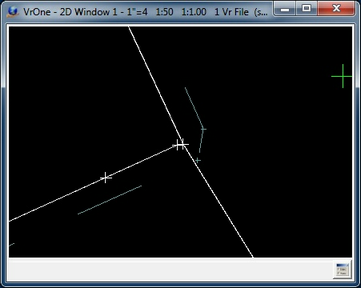
Edit Vertex showing the identified line points before (left) and after (right) Insert.
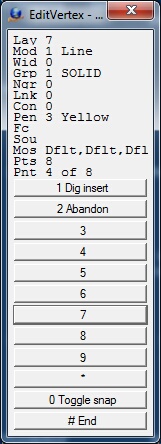
Edit Vertex - Insert Menu
1 Dig insert
Digitizes the insert point to be placed on The new point will be inserted on all identified lines and will be placed as a "point on line" function on each line. New Z values are determined by the Z Mode in Edit Parameters. The revised lines will be displayed as tentative and the Accept/Reject menu is displayed.
2 Abandon
Abandons the current menu and returns to the Lock On menu.
0 Toggle snap
Toggles snap on/off
# End
Ends Edit Vertex.
The Hack/Extend function operates on the lines that are common with the line points identified. This operation supports the hacking or extending of these lines. It operates similar to the Hack Line (HacLin) application with works with a single line.
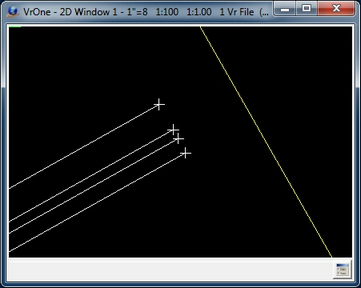
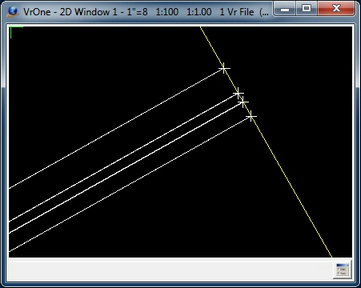
Edit Vertex showing the identified line points before (left) and after (right) Hack/Extend.
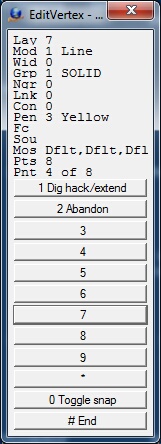
Edit Vertex - Hack/Extend Menu
1 Dig hack/extend
Digitizes the hack/extend location. The location of this point determines if the lines will be hacked or extended. New Z values are determined by the Z Mode in Edit Parameters. The revised lines will be displayed as tentative and the Accept/Reject menu is displayed.
2 Abandon
Abandons the current menu and returns to the Lock On menu.
0 Toggle snap
Toggles snap on/off
# End
Ends Edit Vertex.
Edit Vertex - Delete Conformation
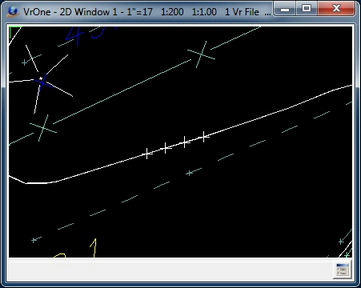
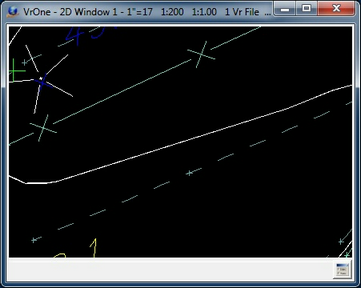
Edit Vertex showing the identified line points before (left) and after (right) Delete.
If the Action parameter is set to Delete then the current line points that have been identified will be deleted. Before the line points are deleted, the following menu is displayed allowing the user to review the points that were identified before modifying them. If the identified line points are Accepted then the revised lines will be displayed as tentative and the Accept/Reject menu is displayed.
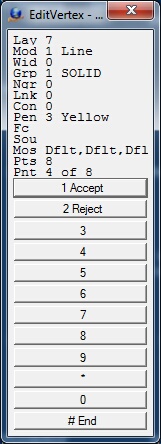
Edit Vertex - Delete Menu
1 Accept
Accepts the points identified to be deleted.
2 Reject
Rejects the points identified to be deleted.
# End
Ends Edit Vertex.
Edit Vertex - Merge Conformation
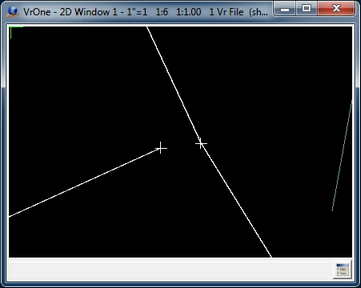
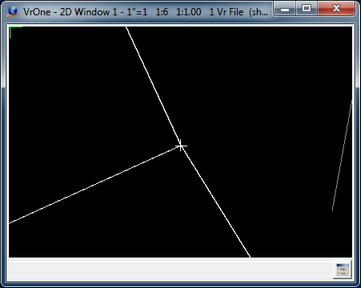
Edit Vertex showing the identified line points before (left) and after (right) Merge.
If the Action parameter is set to Merge then the current line points that have been identified will be merged. Before the line points are merged, the following menu is displayed allowing the user to review the points that were identified before modifying them. If the identified line points are Accepted then the revised lines will be displayed as tentative and the Accept/Reject menu is displayed.
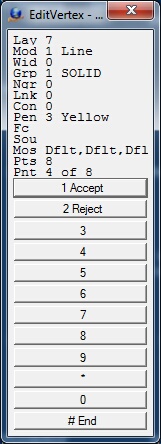
Edit Vertex -Merge Confirmation Menu
1 Accept
Accepts the points identified to be merged.
2 Reject
Rejects the points identified to be merged.
# End
Ends Edit Vertex.
Each function that modifies line points confirms the changes before storing the new positions. Move, Insert, Hack/Extend, Delete and Merge will display the Accept/Reject menu after modifying line points and before storing the points in the Vr database if Accept is selected.
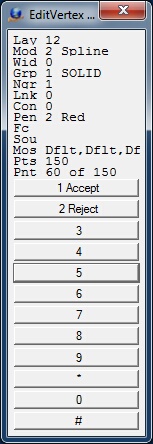
Edit Vertex - Accept/Reject Menu
1 Accept
Accepts the changes to the current line points and changes the lines in the Vr database.
2 Reject
Rejects the changes to the current line points and does not change the lines in the Vr database.
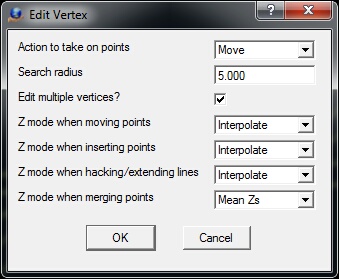
Edit Vertex - Edit Parameters
Action to take on points
This parameter determines the "Action" to perform on the line points that are identified. These actions include Move, Insert, Hack/Extend, Delete and Merge.
Search Radius
The search radius specifies the distance from the search point in which to search for line points. This parameter is specified in ground units.
Edit multiple vertices?
When this item is checked then multiple line points will be searched for based on the search radius. If it is unchecked then the closest line point to the search point will be used if it is within the search distance.
Z mode when moving points
Determines the action to take on the line point elevations when moving line points. The options include "Interpolate", "Use current Z" and "Don't change".
| • | Interpolate - The "close point" elevation will become the current Z and the remainder of the line points will have a delta elevation applied. |
| • | Use current Z - All line point elevations will be assigned the current Z. |
| • | Don't change - The line point elevations will not be modified. |
Z mode when inserting points
Determines the action to take on the line point elevations when inserting line points. The options include "Interpolate" and "Use current Z".
| • | Interpolate - The new inserted point elevations will be interpolated based on a vertical slope from the elevation of the points before and after the insertion point. |
| • | Use current Z - All line point elevations will be assigned the current Z. |
Z mode when hacking or extending lines
Determines the action to take on the line point elevations when hacking or extending line points. The options include "Interpolate" and "Use current Z".
| • | Interpolate - The new inserted point elevations will be interpolated based on a vertical slope from the elevation of the points before and after the insertion point when hacking or a vertical slope based on the last two points on the line when extending points. |
| • | Use current Z - All line point elevations will be assigned the current Z. |
Z mode when merging points
Determines the Z mode, which determines the action to take on the line point elevations when merging line points. The options include "Mean Zs", "Use current Z" and "Don't change".
| • | Mean Zs - The elevations of the points will be averaged to a common elevation. Using this mode will make cause all the merged points to have the same X,Y,Z coordinates which will result in a single line point when the line is saved. |
| • | Use current Z - All line point elevations will be assigned the current Z. Using this mode will make cause all the merged points to have the same X,Y,Z coordinates which will result in a single line point when the line is saved. |
| • | Don't change - The line point elevations will not be modified. If the elevations of the existing points are different then this mode may result in points placed at the same X,Y location with different elevations. This may not be desirable. |
Local Commands
Key-in |
Description |
Range |
SEARAD= |
Search Radius (ground) |
0.01 - 1,000,000 |
HELP |
Displays this help page |
|
Search Radius (SeaRad=)
Sets the current line point search radius in ground units.
Help Page (Help)
Displays this help page.
Edit Vertex was available in VrOne/VrTwo beginning in Vr Mapping version 05.07.21