Vr Mapping |
ON-LINE REFERENCE DOCUMENTATION CARDINAL SYSTEMS, LLC |
Release Notes
Changes, additions, bug fixes to VrOne and supporting programs
Versions 02.59 - 03.01
Release notes file begins with VrOne version 2.59
The latest changes are listed first.
Version 3.01 March 3rd 2006
VrOne
• VrTouchscreen – Increased maximum button size to menu fits into the touch screen when the resolution is set to 1024x768 with no gaps between the buttons. The newer touchscreens no longer support 800x600 and 1024x768 can be used.
• VrTouchscreen – When running multiple graphics windows it was possible for the mouse pointer to return to the wrong windows after pressing a button on the VrTouchscreen. This has been fixed.
• Manage DTM (ManDtm) - Added header file and project name options to volumes reporting options. Added option to save delta TIN when computing volumes.
• DxfOut (DxfOut) - Fixed problem where creating a DXF with mixed dimensions (using per layer settings), could cause 2D lines to inherent Z from previous 3D line. This was a workaround for a bug in the AutoCAD DXF file import process.
• DxfOut (DxfOut) - Added option to specify entity linetype and entity color modes per layer (either ByLayer or ByEntity).
• Coordinate Dialog Box (CooDia) - Added new Coordinate Dialog command. Displays a floating dialog that displays the current x,y or z location of the cursor. Right-click for options. Options include Font Size, Font Type, Font Color and decimal accuracy.
• AutoStart Macro - At startup, if VrOne finds a Macro named "AUTOSTART" it will run it automatically. This provides a way to have VrOne issue a set of commands each time it starts.
• Range Checking for DTM - (SetDtm) - Added options for minimum and maximum Z input range. If any input data to the DTM engine is outside this range it will not be used.
• Shape Out Translator – (ShpOut) - Was not reading angle conversion options from parameter files. This has been fixed.
• Batch Areas (BatAre) - Changes the layer and graphic pointer of lines that meet a user-defined search criteria. Lines will be chosen for change based on each line’s area and layer. Lines that are open can still be considered.
• Batch Direction (BatDir) – Changes the direction of lines based on their layer and graphic pointer.
• Batch Grid (BatGri) - Interpolates points on a grid from existing VrOne data, and writes the grid points as symbols to the current file or to a user specified output file. This is useful for creating a grid of points from existing LIDAR data.
•
VrTwo
• VrTouchscreen – Increased maximum button size to menu fits into the touch screen when the resolution is set to 1024x768 with no gaps between the buttons. The newer touchscreens no longer support 800x600 and 1024x768 can be used.
• VrTouchscreen – When running multiple graphics windows it was possible for the mouse pointer to return to the wrong windows after pressing a button on the VrTouchscreen. This has been fixed.
• Memory Usage When Roaming – The method of memory handling for roaming has been redesigned.
- VrTwo roaming now has the ability to use more available memory when storing image strips which results in smother roaming between image strips.
- The amount of memory to use may be set in the Vr Configuration program (VrCfig.exe) under Image Graphics -> Maximum Roam Image Memory.
- A “Memory Low” warning is now displayed if available memory drops below 2%. This is possible when the Maximum Roam Image Memory is set to a high percentage and multiple image levels are used or other programs are started in Windows.
- The image load thresholds have been moved prevent multiple image loads when moving between two previously loaded strips.
- The method for loading and displaying the first image strips has been improved.
- Some pausing may be experienced when starting roaming as VrTwo loads surrounding image strips.
• Serial Device Interface – When using 3D input devices such as the Stealth-Z Mouse or Handwheels or the Leica TopoMouse it was possible for the input device to outrun the graphics. This would result in a lag between graphics and the movement of the 3D input device. This was true when dragging complex symbols or long text labels with complex fonts. The input and graphics are now synchronized so there is no longer a lag in these situations. When dragging these types of entities updating will be slower but will remain real-time.
• Line Fonting – Fixed problem that could occur then displaying fonted lines in which the first point on the line was displayed at the wrong elevation.
VrAir Trig
• Layout – Fixed a problem that could occur when searching for, or adding points where there were photos in the project that were not shown in the Layout.
• Layout – Added Show Search List to the points menu that displays the photo names in which the last search point falls within.
VrTwo Orientation
• JFK Import – Fixed problem that was causing the interior orientation to fail.
VrOrtho (version 1.70)
• Progress Bar - Added progress display during long operations.
• Image Pyramids - The program does not generate pyramids for project image until orthos are created.
• Image Pyramids - Added prompt before creating pyramids when displaying orthos in the ortho project view window.
• Generation Speed - The speed problem when parts of ortho are outside DTM limits has been fixed.
• Generation Speed - Improved processing speed on large DTM data sets.
• Z Range Checking - Added option to specify minimum and maximum input Z values.
• VrOne Files - The program no longer opens VrOne files when using an existing surface file.
• ASOP Input - The ASOP (JFK) import has been changed to use drop-down boxes for rotation angle, and removed option to apply rotation based on strip location.
• New Commands - Added edit symbol and explode symbol.
Version 3.00 February 1st 2006
There are over 170 additions, improvements, changes or bug fixes in Version 3.00 of the Vr Mapping Software.
Vr Configuration
• Help - Added overall help and help from each data entry dialog box.
• Highlight Pen Number - Added Entity Highlight pen number option that allows the setting of the tentative entity color when an entity is “locked onto”.
• Transparent Pixels - Added option to set black or white pixels as transparent. This is useful when viewing rotated and overlapped images.
• Levels Adjustment - Added new option to apply levels adjustment to images. This feature will apply a single levels file to multiple images, or will auto-apply multiple levels files to multiple images.
VrOne
• 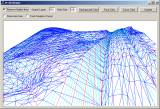 3D Viewer (3D,3DS) – Added these new commands displays a 3D viewing window. This is a display only window that allows vector data to be viewed from any perspective and is intended for small to medium datasets. Features include the ability to display 3D lines and points from VrOne layers from the currently open files. Options include the removal of hidden lines, the ability to show an axis icon, definition of search layers, point sizes and background, face and cursor colors. It is also possible to display the cursor from a VrOne graphics window into the 3D window.
3D Viewer (3D,3DS) – Added these new commands displays a 3D viewing window. This is a display only window that allows vector data to be viewed from any perspective and is intended for small to medium datasets. Features include the ability to display 3D lines and points from VrOne layers from the currently open files. Options include the removal of hidden lines, the ability to show an axis icon, definition of search layers, point sizes and background, face and cursor colors. It is also possible to display the cursor from a VrOne graphics window into the 3D window.
3D offers three-dimensional viewing in a two-dimensional window, while 3DS allows the view of vectors in 3D if the system is equipped with a stereo graphics card and stereo viewing hardware. The ‘Remove Hidden Lines’ feature only works when viewing triangles (any closed lines with three points).
The following mouse controls can be used to change the view.
Left button |
Up/Down movement=X rotation, Left/Right movement=Y rotation |
Right button |
Up/Down=Z rotation |
Shift-Left button |
Pan |
Scroll |
Zoom In/Out |
Shift-Scroll |
Faster Zoom In/Out |
Ctrl-Scroll |
Exaggerate Z scale |
• TIFF Files
• Added support for rotated TIFF World files. If a rotation parameter is found in a TIFF world file, it is now used to align vector graphics to the image.
• Added ability to view color index format TIFF files, such as DOT DRG files. This support is initially limited to viewing images only. Routines that write out new images may not work with color index TIFF files.
• TIFF Files - Added support for embedded pyramid images inside TIFF files. This includes reading existing images with embedded pyramid files, and writing embedded pyramid images to existing files. The current version does not have the ability to add embedded pyramid images to compressed files. Embedded pyramids will only be created if the pyramid creation method is set to internal, and there are no existing external pyramid files available. The following options have been added under the Image Graphics section of Vr Configuration:
• “Pyramid Creation Method” - External - Pyramid files are created externally in the pyramid directory, Internal - Pyramid files are created internally inside the main image.
• “Add missing pyramid levels” - VrOne normally uses 6 pyramid levels. If an existing file is using internal pyramids, and it has less than 6 levels, the missing levels will be created if this is set to Yes and creation method is set to internal. If set to No, then VrOne will only use the levels available. This may slow down image operations if there are too few levels.
• “Use internal pyramids?” - If Yes, then internal pyramids are used when found inside an image. If no, then internal pyramids are ignored when reading images.
• JPEG Files - Support for standard JPEG (.jpg) files has been added. The user should expect slower display times with JPEG files compared to TIFF files.
• Last Windows Open - VrOne now remembers number of graphics windows open during the last session.
• Image Levels (ImaLev) – This is a new command that allows image levels adjustments to be made to opened images. Levels adjustment allows input, output, and gamma settings to be applied to images. An option is given to save the levels adjustment setting with each image so that it is automatically loaded when the image is opened. A new option in Image Utility may be used to apply the levels adjustment permanently. Any image operations that write out new images will also apply the current levels adjustment.
• Toggle Image Rotation (TogImeRot) – Added this new command to set toggle the display of rotated image edges. If this is on, then VrOne will attempt to find the true image edge of rotated images, and will display a border around this edge.
• Image Merge (ImaMer) – This application now deletes pyramid files correctly. Writes JPEG format files if user specifies .jpg extension.
• Image Pyramids - Opening an image from the command-line or from passing the image name to the Open Image (OpeIma) command will now create the image pyramids in the correct location.
• Image Levels (ImaLev) – Fixed to work with grayscale images.
• VrOne/Two Main Window - Moved DTM category from the Batch pull-down menu to a new pull-down menu titled Dtm.
• Snap Midpoint (SnaMid) – The new command has been added for setting snap mode to line midpoint.
• Snap Commands – (SnaLayOn) (SnaLayOff) (SnaLayOn+) (SnaLayOff+) (SnaLayRes) – Added these new commands for controlling entity snapping and identification by layer. These commands take the same input as the LAYON and LAYOFF commands, but instead of changing the visibility of entities on the layers, they control whether entities are available for snapping and identifying. This makes it possible to have “view only” layers where the entities can be seen but are ignored for all interactive operations (this does not change the behavior of batch routines). As with the layer commands, the settings are not retained between VrOne sessions.
• Grid Display and Grid/Cursor Snapping - There are now three conditions dealing with the display and snapping of grid points in a graphics window
1. Grid Display in which grid points are displayed as points or lines on the graphics window
2. Grid Snapping in which the grid is turned on. The behavior of the cursor depends on the Cursor Snap setting.
3. Cursor Snapping which determines whether to force the cursor to move only between grid points or to snap to a grid when a point is digitized.
The commands “Grid Snap if Displayed (GriSnaDis)”, “Grid Snap On (GriSnaOn)”, “Grid Snap Toggle (GriTog)”, “Cursor Snap On (CurSnaOn)”, “Cursor Snap Off (CurSnaOff)” and “Cursor Snap Toggle (CurSnaTog)” have been added to set the parameters for the conditions of described above. These commands are used with the existing Grid commands; “Grid Set (GriSet)”, “Grid Display On (GriOn)”, “Grid Display Off (GriOff)”, “Grid Display Toggle” (GriTog)”, “Grid Resolution Set (GriRes)”, and “Grid Type (GriTyp)”.
Please see the help page on Grid Display and Grid/Cursor Snapping for more information.
• Brightness / Contrast – The image display speed when image and brightness is active has been improved.
• Cut Sheet (CutShe) - Added option to specify output image type. Added option to overwrite existing files.
• Batch Join (BatJoi) - Fixed problem that could cause ‘Vrs::DeLine – Line –1 is not valid’ message. Added comparison by feature code option.
• Set Active Dtm (Adt) – This new command has been added for the support multiple DTM surfaces. VrOne can now have up to 8 active DTM surfaces. The current surface is made active by using the SetAdt keyin. If the key-in is followed by a number from 1 to 8, the number will be used as the active DTM. If no argument is keyed in, then a dialog will be displayed allowing the DTM surface number to be entered.
• Manage Dtm Surfaces (ManDtm) – Added this new command to manage new support for DTM surfaces. This dialog displays a list of all 8 DTM surfaces, and the status of each one. A radio button allows any surface to be made active. Buttons are provided to quickly set the parameters or run the DTM on any surface.
• Manage Dtm Surfaces (ManDtm)
• Added volumes support for computing volumes between two surfaces or between a single surface and a set elevation.
• Saves all volumes parameter settings.
• Added to pull-down menus under the DTM category.
• Added an info dialog box that displays information when volumes are computed.
• Added reporting options for volume calculations. These include writing a report to a file, and reporting information in custom units.
• Fixed problem that could cause VrOne to crash in certain situations after computing volumes.
• Set Dtm (SetDtm) – Redesigned this dialog box with the following changes and additions:
• Removed initial prompt to load parameters
• Added ‘Load Params’, ‘Save Params’, and ‘Reset Params’ ‘Help’ buttons to the dialog box.
• Help can now be shown by pressing the Help button or by clicking the [?] button in the upper right corner then clicking a parameter field.
• Fixed window area option.
• Removed warnings about spline mode options when dialog box is closed. These options are explained in the help.
• Run Dtm (RunDtm) – A problem that was causing depression contours to not always be flagged correctly. This occurred on DTM jobs where the maximum triangle edge length parameters are used.
• Sheet Grid (SheGri) – Fixed problem where grid lines could be missed in certain situations.
• Delete Close Points (DelClo) – Added option to compare between workspaces. User may choose mode for points and lines.
• New Folder – There are various dialog boxes that allow the current folder to be changed. The ability to create new folders has been added at these locations.
• Undo All Workspace – (UndoAllWs) – Added this new key-in that will undo the last command in all workspaces.
• Undo – (Undo, UndoAllWs) – Added optional key-in argument to allow a set number of commands to be undone or to have All commands undone. If a number is supplied as the argument, then it will be used as an Undo count. If the word All is supplied as an argument, then all commands will be undone.
• Cut Polygon - (CutPol) – This application now recognizes the Minimum Line Length parameter.
• Insert Line (InsLin) – Fixed attach line when using Original Z mode option.
• Edit Configuration (EdiCon) –
• Added Entity Highlight pen number option that sets the color of the entity when it is locked-onto.
• Added window background color option.
• Added option to set “Black Pixels Transparent” and (or) “White Pixels Transparent”. This is useful when viewing rotated and overlapped images.
• Edit Function Keys (EdiFun)
• Fixed problem where “QGArray: out of bounds” error message was displayed.
• Added following options that affect display of function keys in the function key starter dialog: Label color; Visibility; Separator. These settings may be applied to multiple function keys at once by selecting more than one function key in the selection window.
• Macro Recorder – Added the ability to record keystrokes and store them as a Vr Macro. The commands Begin Macro (BegMac) and End Macro (EndMac) have been added to automate recording of macros. The Begin Macro command will start the macro recorder. While the macro recorder is running, all commands will be recorded. The End Macro command is used to stop macro recording. When End Macro is executed, you will be prompted for a new Macro name. The commands typed in between the Begin Macro and End Macro commands will be recorded to the named macro. Normally, only the basic key-in used to start a command is recorded to the Macro, any further interaction with the actual applications is not recorded. A few interactive applications have been modified to store additional information to the Macro in order to make macro recording more useful. The commands that support this extra functionality currently are: Zoom Windows (ZooW) and Zoom Center (ZooC).
• Menu Keys – Menu keys dialogs are now repositioned on the screen if they are found to be off the active screen area.
• Graphics Windows - VrOne now remembers number of graphics windows open during the last session.
• Zoom (ZOO)
• Fixed problem of random zooming if command was entered without any arguments.
• Added optional window number argument to the ‘ZOO’ key-in command. The window number should follow the zoom scale factor. This is useful when using multiple windows. Normally the ZOO commands works on the active graphics window. By adding a window number, the specified window number will zoom instead of the active window.
• Number Lock - Added ‘Use asterisk on keypad’ to the Num-Lock control settings in Vr Configuration. Normally, the period on the number keypad is used for the * Vr Button. If this setting is on, the asterisk on the number keypad will be used instead.
• Window Align (WinAli) – Added this new command to align the Z rotation of the current graphics window with window 1. Also added in Configuration general settings the ability to automatically align new graphics windows with window 1. This is useful when using multiple windows with VrTwo, allowing the 2D windows to be aligned with the orientation of the stereo model.
• Line Point Inside (LinPoi) – The results of this batch application are now displayed in the Main Window on successful completion.
• Sub-pixel Positioning - Image zooming will now display partial pixels on the left and top window sides when zoomed at sub-pixel levels. This results in the graphics window remaining centered around the same point no matter how far the display is zoomed.
• Plot (Plo) – Plots image edges and image names based on the current settings for the first graphics window settings. Previous versions would look at the first unopened graphics window, which could lead to image names and edges being plotted by mistake.
• List Workspace (LisWs) – Added this new command that lists all open workspace numbers, filenames, sizes and entity counts in a table format.
• Drive Files – Show Drive Points (ShoDri) – Show Drive Points Fit (ShoDriFit) - New Drive File commands have been added to view all drive points in the currently open drive file. Show Drive Points displays the drive points in the current view and Show Drive Points Fit performs a Zoom All before displaying the drive points.
• Search Elevations (SeaEle) – Added option to apply the new layer settings as an offset from the existing entity layers.
• Delete Duplicates (DelDup) – Added option to disable display of results dialog upon completion.
• Tick Lines (TicLin), Insert Multiple Parallel Lines (InsMul), Shift Workspace (ShiWs) – Made consistent with other commands by adding WSTC key-in for Workspaces to Consider.
• Image Merge (ImaMer) – Fixed problem with an extra row or column of pixels being added to the output image.
• Delete Points In Polygons (DelPoi) – New batch routine that allows symbols and text entities to be deleted from inside polygons.
• Delete Outside Boundary (DelOut) – New batch routine that allows entities to be deleted outside a boundary line. Line that cross boundary are trimmed.
• Edit Function Keys (EdiFun) – Does not allow duplicate key numbers to be entered.
• Join Lines (JoiLin) – Fixed bad Z value when using Match Only mode with Line 1 held.
• ASCII In (AscIn)
• Added progress bar.
• Added support for PARFIL and RUN keyins, allowing AscIn to be used in batch mode.
• Fixed problem with saving units for new files and default symbol graphic pointer.
• Shape Out (ShpOut)
• Added Pen, Area, Length, Elev, Radius, and Width VrOne attributes.
• Added new page too allow user specified attribute fields.
• A rotation attribute has been added to this translator.
• DXF Out (DxfOut) –
• Allows a symbol file to be specified for use during translation.
• Bulge radius is now converted to ground units during translation.
• Added option to translate to separate files based on Feature Code.
• Added option to write each workspace to a separate DXF file. If this option is chosen, the DXF filenames are automatically determined based on the VR filename.
• Fixed problem with Layer table not being written to DXF file.
• DXF In (DxfIn)
• User may now close the information dialog box if it is left open after closing Dxf In.
• Fixed display of output filename in information dialog when translating to current file.
• Added option to translate multiple DXF files into multiple VrOne files.
• Added ability to display information dialog box with details of translation.
• Added new HTML based help file.
Microstation Out (MstOut)
• Report - Added option to write out report of entities that were translated without a cross-reference.
• Omit Layers - Added option to specify layers to omit.
• Global Scale Factor - Added global scale factor.
• Scanner - Added option to scan MST files.
• Unnamed Cells - Will translate linear entities that make up unnamed cells as separate entities. Prior version would translate the unnamed cell as a VrOne symbol that was not visible in VrOne.
• Arc Fix - Fixed problem where lines without arcs were not getting translated and lines with arcs were getting translating without any points after the last arc.
• Arc Fix - Fixed translation of arcs when arc point flags do not contain start or end codes.
• Cell Scale - Global cell scale is now saved to the parameter file.
Microstation In Translator (MstIn)
• Multiple VrOne Files - Added ability to translate into multiple VrOne files.
• Run from a Macro - Added PARFIL and RUN key-ins, allowing MstIn to run in batch mode and from a macro.
• By Level - Added option to force ByLevel setting on all entities regardless of settings in imported .mst file.
• By Level - Added support for ByLevel color, weight and style attributes.
• Level Code - Added support for level code in Microstation V8.
• Unnamed Cells - The translator will now translate linear entities that make up unnamed cells as separate entities. Prior version would translate the unnamed cell as a VrOne symbol that was not visible in VrOne.
• Batch Processing - Added support for batch processing. This version adds the ability to pass command-line options to the MstIn MDL for translating multiple .MST files into multiple .DGN files. When using this feature, the resulting .DGN files will always have the same filename as the imported .MST files. If a .DGN file with the same filename as the .MST file already exists, it will be appended to. If there is no existing .DGN file, then it will be created from a user specified seed file. The seed file must be including in the command line if .DGN files do not already exist. The command line can be typed in from within Microstation using the command prompt, or the Keyin tool. The MstIn MDL can always be used as a Startup application when launching Microstation from the command line. This allows translations to be started from a DOS batch file, and run unattended.
NOTE: Substitute mstin8 for mstin in all examples when using Microstation V8.
Command line syntax from within Microstation (Optional arguments are in brackets, any filename may contain wildcards):
MDL LOAD MSTIN [-s{SeedFileName}] [-l] MstFileName1 {MstFileName…}
Command line syntax from DOS prompt (Optional arguments are in brackets, any filename may contain wildcards):
NOTE: -wamstin param MUST be first. The –i must be added to all parameters in order for them to be passed through to the MSTIN MDL.
Ustation.exe –wamstin [-i-s{SeedFileName}] [-i-l] -iMstFileName1 [-iMstFileName…]
If the –l parameter is added, a log file will be written. The log file will contain a list of all files that were attempted to be translated.
Example command lines:
The following command line will translated all .mst files in the c:\jobs\bigtrans\ folder into .dgn files of the same name. The .dgn files must already exist in the c:\jobs\bigtrans\ folder.
From inside Microstation:
MDL LOAD MSTIN c:\jobs\bigtrans\*.mst
From DOS prompt:
Ustation.exe –wamstin -ic:\jobs\bigtrans\*.mst
The following command line will translated all .mst files in the c:\jobs\bigtrans\ folder into .dgn files of the same name, and will translated= the c:\jobs\smalltrans\test.mst into c:\jobs\smalltrans\test.dgn. If the .dgn files do not exist already, they will be created from the c:\Program Files\Bentley\Workspace\System\seed\transeed.dgn seed file.
NOTE: that the seed file parameter must be enclosed in quotes because it contains spaces.
From inside Microstation:
MDL LOAD MSTIN “-sc:\Program Files\Bentley\Workspace\System\seed\transeed.dgn” c:\jobs\bigtrans\*.mst c:\jobs\smalltrans\test.mst
From DOS prompt:
Ustation.exe –wamstin “-i-sc:\Program Files\Bentley\Workspace\System\seed\transeed.dgn”
-ic:\jobs\bigtrans\*.mst -ic:\jobs\smalltrans\test.mst
VrTwo
• Static Redraw Speed - Improved static mode redraw speed by 10 to 20 times.
• Roaming Redraw Speed - Improved speed when zooming to different levels in roaming mode. Initial zoom to any given level will be the same speed as previous versions, but subsequent zooms will be significantly faster.
• Sub Pixel - Improved image sub-pixel positioning in static mode and improved sub-pixel positioning in roaming mode on NVIDIA Quadro FX graphics cards.
• Multiple Windows – (OpeWin) - Added ability to have multiple 2D overview windows in addition to the standard stereo viewing window. These windows are enabled using the standard Open Window (OpenWin) command.
• Window Parameters - Fixed problem with remembering 2d window positions and sizes.
• Last Windows Open - VrTwo now remembers number of graphics windows open during the last session.
• Dialog Box Fixes - Fixed the dialogs in the following commands so the cursor behaves correctly during roaming. Batch Direction, Batch Grid, Batch Offset, Batch Trim, Snap Set, Plot.
• Changing Levels - Fixed problem with refreshing of vector when changing levels in roaming mode.
• 0 Key - Fixed 0 key on the number keypad to toggle snap mode when viewing static images.
• Last Entity Display - Fixed problem in static mode where last entity in file was not displayed.
• Toggle Roaming Cursor (TogRoaCur) – Added this new command to allow stereo window to roam graphics while moving the cursor in an overview window. This command can be used when multiple windows are opened in roaming mode. To test this feature, enter roaming mode, open a second window, move the cursor to the second window, then key in the TOGROACUR command. As you move the cursor around the second window, the first window (stereo window) will roam to follow the cursor movement.
VrTwo Orientation
• Coordinates – New Coordinate File – File Header – Items that do not apply are dimmed based on the coordinate file Format and Units.
• Coordinates – Edit – Added Edit Header button to dialog box that allows the coordinate file header to be modified.
• Camera Calibration – Added Fiducial Units variable that defines the units of the fiducials and other camera parameters. Options are: millimeters, inches and pixels.
• Project – Added Save Project As
• Interior Orientation – Added Tip button and cleaned up window placement.
• Interior Orientation – Corner Interior Orientations – Added this option which allows the left and (or) right interior orientations to be computed based on the image size. The four corners of the image are used as measurement points. The camera calibration should be completed except for the fiducial coordinates. Radial distortions in the camera calibration may still be applied. WARNING: This should only be used in cases where the camera does not have calibrated fiducials. Fake Interior Orientations is in the Orientation pull-down menu.
• Relative Orientation – Correlation - If a correlation is rejected the target window returns to its original position.
• Relative Orientation - The two Measurement Windows now remember their last scale when cycling through the measurement points and remember their scale when returning to Relative Orientation.
• Absolute Orientation – The Measurement Window now remembers its last scale when cycling thought the measurement points and remembers its scale when returning to Absolute Orientation.
• Absolute Orientation – It is now possible to define coordinates that have an undefined axis using the Null Axis Value. Points with an undefined axis will float that axis for the point in Absolute Orientation. The Null Axis Value may be set in VrTwo Orientation (Vr2Ori) under the Coordinates pull-down. For example: if the Null Axis Value is -1.0 and a coordinate from the control file was defined as “POINT1 1235382.169 756392.234 -1.000” then Absolute Orientation would float the Z axis adjustment and assume POINT1 was a horizontal point only with no elevation. This is available to the interactive Absolute Orientation application only.
• Edit Camera File – When exiting this routine a save dialog allows the saving of the camera file as the same file name or a new file name.
• Edit Coordinate File - When exiting this routine a save dialog allows the saving of the coordinate file as the same file name or a new file name.
• Image Sub-Pixel - Improved image sub-pixel positioning in Inner, Relative and Absolute orientations.
• Point Labels – It is now possible to turn off the display of point labels in Relative and Absolute orientations. This is done in Preferences (File->Preferences).
• Atlas Import – Added the ability to import orientations from Atlas air triangulation measurements. The Atlas .res file is used. This option may be used by selecting Import -> Measurements -> ATLAS Orientation.
• Project Status - Project status is shown correctly when creating a new project and importing from Image Utility.
VrOrtho
• Surface File - Does not create surface file if ‘use surface file’ is not checked.
• Pixel Size - Fixed problem where pixel size parameter was not saved if other options were changed.
• Minimized Window - Graphics window is minimized during output if specified in parameters.
• Area Editor - Added ability to display lines from VrOne files in the ortho area editor.
• Pixel Resolution - Ortho creation dialog shows pixel resolution of existing orthos, and does not select orthos that have already been created with the current output pixel size.
• DTM Parameters - Uses separate default settings from VrOne for DTM parameters.
• Directory Selection - Added directory selection button to output directory parameter.
• VrTwo Orientation - Displays specific error information if VrTwo Orientation cannot be imported.
• Import Orientation - Added ‘Import VrTwo Orientation’ under Orientation pull-down menu, and removed ‘Import VrTwo’ from Import Exterior Orientations
VrAir Trig
• Change Drive – Added this function which resets the project parameters when a project has been moved. Change Drive can be used if all the photos for the project are in a single folder and if there is only one camera file for the project. If the move does not meet these requirements then Edit Project should be used.
• Edit Project – Edit Point Name Format – Increased the number of pass points possible from five to nine. The method of selecting the pass points to use has also changed.
• Point Remeasure – Fixed problem that could place a point in the wrong location in strips with descending numbers with the photo strip to the right.
• Stereo Window for Clearing Parallax – If this window was exited with when zoomed all the way in a scale factor of 2 was saved. On re-entry the windows was then scaled to 2. This has been fixed.
• Measure – Added check for points outside the photo when Measure is exited. This was possible when measuring points using photos from two strips.
• Measure – Improved method for determining points to be measured in the lower photograph when measuring photos from two strips. If the project sidelap was set too small it was possible to orphan a point from the top strip even though it had been read in the bottom strip.
• Remeasure – Added the ability to start Remeasure for the current point from this application. The VrAir Trig Point Remeasure displays image patches for each photo in which the current point is located. Options include the ability to remeasure in mono, correlate or stereo on any image patch(s). After exiting Point Remeasure, Measure is restarted, residuals are recomputed and point measuring is continued at the current point.
VrMosaic
• Python - Added python support. The Python support in VrMosaic is equivalent to the support in VrOne.
• Flight Direction - Added flight direction parameter to handle flight lines that are not N-S or E-W.
• Seam Lines - Fixed joining of seam lines so information that ties seam to image is not lost.
• Edit Seams - Fixed several problems in edit seam lines properties dialog.
• Output - Fixed problems with manual output dialog.
• Overlap - Fixed some image display overlap issues.
• Pyramids - Minor changes to internal pyramid support.
• Last Project - The last project file is now saved in the orthomosaiclastfile.par parameter file instead of in the orthomosaic.par file.
VrBalance
• Vr Balance Program - This is the first release of a new standalone program for balancing images. This uses the same methods as VrMosaic to balance images across an entire project, but works in a batch mode with any set of input images. VrBalance can be operated from the command-line without any user interaction by using appropriate input arguments. Type VrBalance –h for a list of command-line options. If started without any arguments, VrBalance will prompt for input parameters.
Vr Image Utility
• Conversion – Fixed so that converting an image in place works as expected.
• Rotation – Fixed rotation of tiled images, and rotating to a pyramid level other than 1.
• JPEG Support - Add support for JPEG images
• Conversion Fixed - Fixed conversion from scan line to tiled images.
• Levels to JPEG - Fixed Apply Image Levels to work with JPEG (.jpg) images.
• Rotated Images - Rotated images may now be written to new output images using prefix, postfix, and output directory options. The output images may also be down sampled.
• Pyramids - Minor changes to internal pyramid support.
• Strip Embedded Pyramids - Added new option to strip embedded image pyramids from TIFF files. Compressed files are recompressed when stripping pyramids, so there will be some image quality loss.
• Levels Adjustment - Added new option to apply levels adjustment to images. This feature will apply a single levels file to multiple images, or will auto-apply multiple levels files to multiple images Added support for standard JPEG (.jpg) files. The user should expect slower display times with JPEG files compared to TIFF files.
• Automatic Inner Orientation Fix - Fixed problem that could cause Auto Inner orientations to crash.
Python Programming
• Added UseParams to VrGr
Version 2.60 April 10th 2005
VrOne Touchscreen
The Vr Touchscreen hardware and software is now ready for release. The Vr Touchscreen is designed to be used with VrOne and VrTwo and offers 567 user definable buttons on a dynamic LCD touch surface in a 7-inch form factor. Each button has the ability to output a Vr button number, Vr macro name and (or) start a Vr Function key. Any valid Vr key-in string may be placed on a Vr Touchscreen button. Programming the screen is as easy as touching the program button then the button to program. Each button may have its own text, color, text font and text. The 567 buttons are on 9 overlays of 63 buttons each.
VrOne
• Batch Depression Contours (BatDep) – Some contours were not being flagged as depression contours as specified. This problem has been fixed.
• Drive Grid (DriGri) – When using the Zeiss P Series instruments the Z location definitions are now correct. The Z position on the left handwheel is unsupported and will be placed on the right handwheel.
• Cut Polyon (CutPol) – Added option for the display of the warning dialog before the cut polygon begins processing. If this parameter is set to Yes then a dialog box will be displayed warning that deleted data cannot be recovered. When running this batch application multiple times from a Macro it is desirable to turn this option off.
• SOCET SET – Fixed problem with updating graphics on the SOCET SET screen when in Limited graphics mode.
• Batch Node (BatNod) – The line width is now being transferred to new lines during the noding process.
• Search Radius (SeaRad) – Added this key-in to set the current entity search radius.
VrTwo
• The last model position is now remembered when static or roaming stereo is closed and driven to that position when static or roaming is opened. Since stereo static mode can zoom to any scale and stereo roaming mode must zoom to even image pyramids zoom level 1 is always used when opening stereo.
Microstation In (MstIn)
• Fixed assignment of radius when translating symbols.
• Changed wording in Cell cross-reference table from "Scale" to "Radius" to better describe the translation parameters.
VrAir Trig
• Measure – When correlate is rejected the image that was correlated to returns to it position before correlation.
• Measure – When photos to be measured are on two strips the Strip Order from Project Layout is no longer checked. It is assumed the top photo will always be identified first.
• Layout – It is now possible to have descending photo numbers in strips. Prep strip->Swap photo sequence can be used to swap the order of a strip in Layout.
• Point Re Measure – Stereo measured and correlated points were not being saved if no manual measurements were made. This has been corrected.
Version 2.59 March 4th 2005
VrOne
• Batch Node (BatNod) –
Made speed improvements to better handle large datasets.
Fixed problem with noding between workspaces.
Added option to write drive points for only target or only source layers for each pass.
• Manage Symbols (ManSym) – Added this application. Manage Symbols displays all symbols, allows symbols to be created and edited, and allows management of symbol libraries. Symbols may be created or modified in which the Create Symbol application is started.
• Create Symbol (CreSym)
Added preset options to set origin automatically.
Added option to keep origin if it is outside symbol bounds.
• Make Polygon (MakPol) – A new version has been released that uses a new polygon detection method resulting in large speed increases. Added ability to process multiple centroid layers in a single pass, and to specify a user-defined work area.
• Drive Grid (DriGri) – Stealth Z Handwheels - Added support for the setting of the Z axis input to the left (X) or right (Y) hand wheels. If the Z is placed on the left or right hand wheels the other two motions are disabled. It is possible to place the Z axis input on the right (Y) motion when using the Stealth Z-Mouse and a forward Y motion will decrease the Z and a backward Y motion will increase the Z (like flying an airplane).
Added Z Scale Factor that is applied when the Z is on one of the handwheels. This is useful to correct a backward direction on a handwheel by applying negative one (-1).
• Node Lines (NodLin) - Added extend distance parameter. A status display of last node attempt has been added. A check is now made for valid node before asking user to confirm.
VrTwo
• When the input device is the Stealth-Z mouse, Stealth Handwheels or the LH TopoMouse the mouse pointer is parked at the upper-left corner of the graphics window. If the input keyport is the Vr TouchScreen the pointer is returned to this position after each TouchScreen press.
VrOne/VrTwo
• Toolbars - Fixed problem that could cause a crash when creating new toolbars. Fixed problems with toolbar alignment in the main window dock area.
VrOne/VrMosaic
• Window Settings dialog is now forced onto the screen when the graphics window is on the right side of the screen.
VrTwo, Vr2Ori, VrAirTrig, VrOrtho
• NVIDIA Graphics Cards - Modified graphics drivers to fix problem that was caused when using the PNY NVIDIA graphics drivers that were later than version 6.5.7.3. This includes the PNY NVIDIA Quadro4 980 XGL and the PNY NVIDIA Quadro 1300 FX.
VrMosaic
• Made modification to allow projects that contain only one strip of images.
• Window positions are now kept separate from VrOne.
• Removes invalid image files from project.
• Fixed options that convert existing seam lines.
• Allows lines with existing feature codes to be assigned to images.
• Added option to prompt for filename and pixel size when doing manual output.
• Added display of pyramid level when selecting manual output window.
• Added pixel size column to batch output selection dialog.
• Batch output selection dialog does not pre-check image when there is an existing image with the same name and same pixel size.
• Fixed crash that could happen if user closed Batch output progress dialog.
• Doesn't close existing vector files when loading project.
• Added "Save as Default" option to parameters dialog box.
• All extra windows (Steps, Status, Overview, and Layout) can be closed.
• Added extra options on the "more" menu to open the windows back up.
• Added local command key-ins for new parameters.
Vr Configuration
• Configuration -> General – Screen Number for Dialog Boxes – There are many dialog boxes that deal with the entry of data and are considered temporary. These dialog boxes do not remember their last positions and are placed in the middle of the screen. Since it’s possible to configure multiple screens in Windows, this parameter has been added and the old parameter of Left, Center and Right has been removed. To find the screen numbers that are currently configured for Windows, right-mouse click on the desktop and select Properties then click the Settings tab.
Microstation Out (MSTOUT)
• Added ability to assign line styles to symbols that are exploded or placed as points.
All Products
• Image Pyramids - Fixed problem where pyramid images could get created in the wrong location when using image names without paths.
• VrOne is a trademark of Cardinal Systems, LLC
• VrTwo is a trademark of Cardinal Systems, LLC
• VrOrtho is a trademark of Cardinal Systems, LLC
• VrAt is a trademark of Cardinal Systems, LLC
• VrAirTrig is a trademark of Cardinal Systems, LLC
• VrMosaic is a trademark of Cardinal Systems, LLC
• UNIX is a registered trademark of AT&T Bell Labs.
• MS-DOS is a trademark of Microsoft Corporation.
• Windows is a trademark of Microsoft Corporation.
• X-Window System is a registered trademark of MIT.
• MicroStation is a trademark of Bentley Systems Inc.
• AutoCad is a registered trademark of AutoDesk Inc.
• PostScript is a registered trademark of Adobe Systems Inc.
• SentinelPro is a trademark of Rainbow Technologies.
• CADMAP is a registered trademark of Carl Zeiss Inc.
• Linux is a great operating system.
• Windows 2000 is a trademark of Microsoft Corporation and is a good operating system.
• Windows XP is a trademark of Microsoft Corporation and is a great operating system.